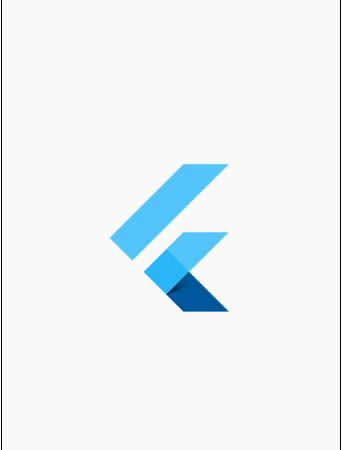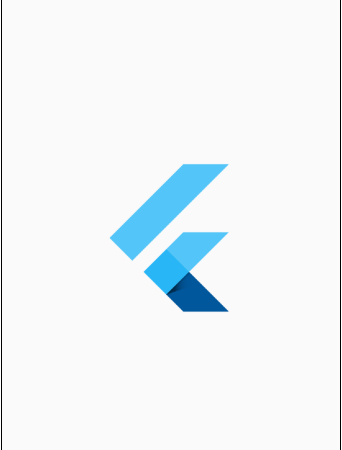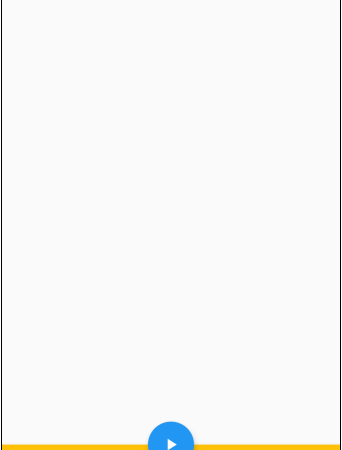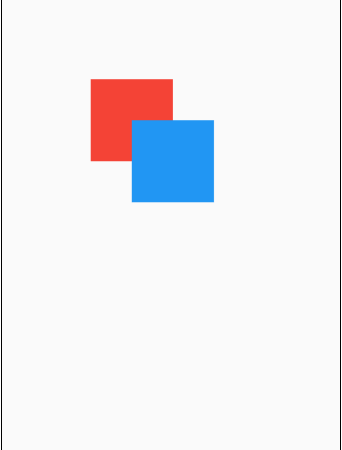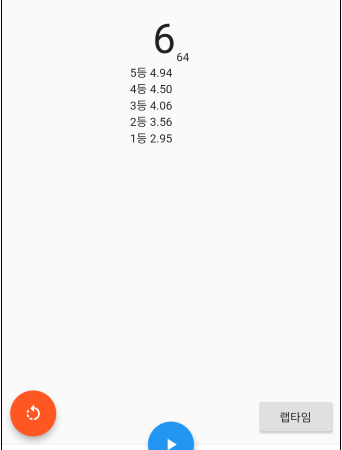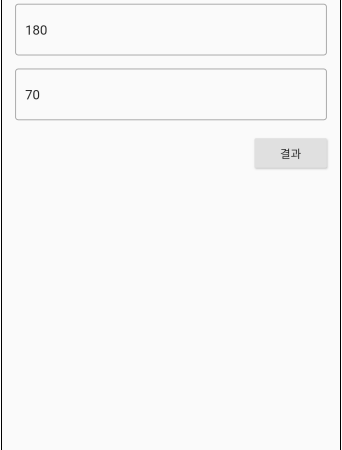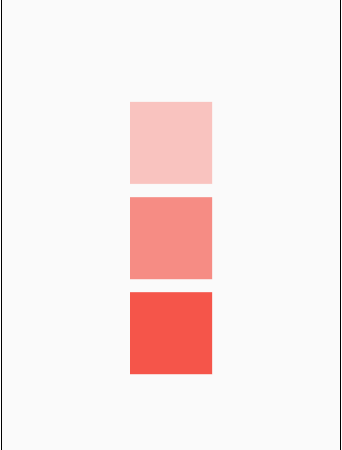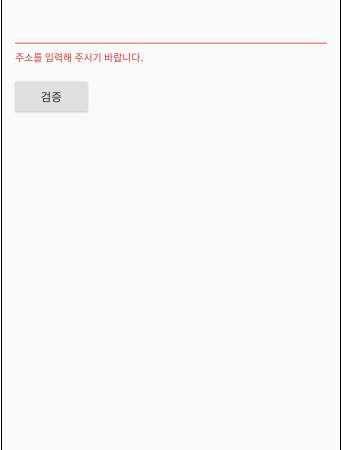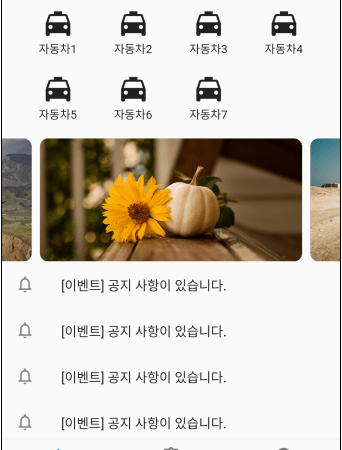[카테고리:] FLUTTER
분류
- PROGRAMMING (16,648)
- ARDUINO (16)
- C# (11,366)
- .NETSTANDARD (5)
- ASP.NET (123)
- ASP.NET MVC (283)
- COMMON (2,253)
- ADVANCED INSTALLER (5)
- AKKA.NET (3)
- AUDIOSWITCHER (5)
- AVROCONVERT (6)
- AZURE (1)
- CSVHELPER (4)
- DAPPER (16)
- DEVEXPRESS (8)
- DOCKER (2)
- FLUENTFTP (2)
- GCLOUD (2)
- GRPC (3)
- HTMLAGILITYPACK (4)
- IBATIS (3)
- LINQ (9)
- MAILKIT (2)
- MARKDIG (11)
- MESSAGEPACK (2)
- MICROSOFT (1,833)
- ML.NET (1)
- NATS (4)
- NAUDIO (48)
- NEWTONSOFT (5)
- NLOG (3)
- NMEMORY (18)
- NUNIT (7)
- OPENPOP (15)
- OPENXML (1)
- ORACLE (2)
- OUTLOOK (83)
- POSTGRESQL (1)
- PROTO.ACTOR (16)
- PROTOBUF (2)
- R.NET (6)
- RABBITMQ (6)
- REACT (2)
- REDIS (27)
- SELENIUM (44)
- SHARPDX (5)
- SQLITE (18)
- WORDPRESS (10)
- YOUTUBE (6)
- ZEROFORMATTER (2)
- LINQ (104)
- MAUI (934)
- ML.NET (8)
- SILVERLIGHT (215)
- TPL (103)
- UNO (2)
- UWP (163)
- WCF (65)
- WEB API (24)
- WIN32 (240)
- WINFORM (3,146)
- WINUI2.5 (186)
- WINUI3 (685)
- WPF (2,826)
- XAMARIN (1)
- CLOUD (148)
- CODE (3)
- CSS (10)
- DART (96)
- DATABASE (737)
- ERLANG (1)
- FLUTTER (91)
- HTML (27)
- JAVASCRIPT (80)
- OS (240)
- POWERSHELL (232)
- PYTHON (2,802)
- AIOFILES (5)
- BEANIE (2)
- CHARDET (1)
- COMMON (1,035)
- COVERAGE (1)
- CX_ORACLE (1)
- DATASETS (2)
- FASTAPI (24)
- FLASK (1)
- GOOGLE (2)
- HTTPX (16)
- HUGGINGFACE (3)
- JINJA2 (4)
- JS2PY (1)
- KERAS (23)
- KOREAN_LUNAR_CALENDAR (6)
- LANGCHAIN (879)
- LANGGRAPH (33)
- LLAMA-INDEX (27)
- MATPLOTLIB (14)
- NEST_ASYNCIO (1)
- NLTK (5)
- NUMPY (46)
- OLLAMA (2)
- OPEN_CLIP (2)
- OPENAI (25)
- OPENCV (23)
- OPENPYXL (20)
- PANDAS (279)
- PILLOW (15)
- PSUTIL (3)
- PSYCOPG2 (14)
- PYAUTOGUI (5)
- PYDANTIC (6)
- PYDUB (1)
- PYGETWINDOW (3)
- PYINSTALLER (3)
- PYKRX (24)
- PYMILVUS (17)
- PYMONGO (20)
- PYPDF (3)
- PYPERCLIP (3)
- PYSQLITE (23)
- PYTEST (3)
- PYTZ (3)
- PYWIN32 (10)
- PYWINAUTO (2)
- REQUESTS (5)
- SCHEDULE (1)
- SCIKIT-LEARN (10)
- SCIPY (2)
- SENTENCE-TRANSFROMERS (1)
- SKIMAGE (22)
- SQLMODEL (8)
- STREAMLIT (38)
- TELEGRAM (4)
- TENSORFLOW (51)
- TIKTOKEN (9)
- TRANSFORMERS (5)
- UVICORN (3)
- YOUTUBE (2)
- R (74)
- RUST (293)
- TOOL (259)
- VB (164)
- VBA (2)
- VUE.JS (2)
- WEB (5)
- SOFTWARE (7)
- 사전 (731)
보관함
.NET6 .NET8 .NETCORE .NETFRAMEWORK 2D AI ANIMATION C# CHART COLLECTION COMMON COMMUNITY TOOLKIT CONCURRENCY CONTROL DATA DATABASE DATE DEVEXPRESS DOCUMENT EDITOR FILE GRAPHICS GRID IMAGE LANGCHAIN LLM MATH MAUI MICROSOFT NETWORK OPENAI ORACLE OS PACKAGE POWERSHELL PYTHON SCOTTPLOT STRING SYSTEM TEECHART TOOL UWP WINFORM WINUI3 WPF