[C#/COMMON] Console 클래스 : Title 정적 속성을 사용해 콘솔 화면 제목 설정하기
■ Console 클래스의 Title 정적 속성을 사용해 콘솔 화면 제목을 설정하는 방법을 보여준다. ▶ 예제 코드 (C#)
|
1 2 3 4 5 |
using System; Console.Title = "콘솔 화면 입니다."; |
■ Console 클래스의 Title 정적 속성을 사용해 콘솔 화면 제목을 설정하는 방법을 보여준다. ▶ 예제 코드 (C#)
|
1 2 3 4 5 |
using System; Console.Title = "콘솔 화면 입니다."; |
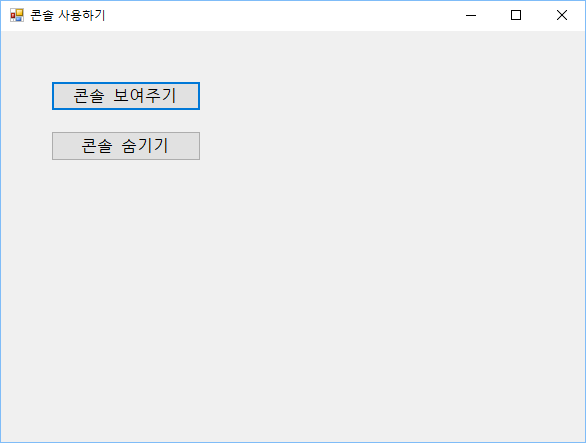
■ 콘솔을 사용하는 방법을 보여준다. ▶ MainForm.cs
|
1 2 3 4 5 6 7 8 9 10 11 12 13 14 15 16 17 18 19 20 21 22 23 24 25 26 27 28 29 30 31 32 33 34 35 36 37 38 39 40 41 42 43 44 45 46 47 48 49 50 51 52 53 54 55 56 57 58 59 60 61 62 63 64 65 66 67 68 69 70 71 72 73 74 75 76 77 78 79 80 81 82 83 84 85 86 87 88 89 90 91 92 93 94 95 96 97 98 99 100 101 102 103 104 105 106 107 108 109 110 111 112 113 114 115 116 117 118 119 120 121 122 123 124 125 126 127 128 129 130 131 132 133 134 135 136 137 138 139 140 141 142 143 144 145 146 147 148 149 150 |
using Microsoft.Win32.SafeHandles; using System; using System.IO; using System.Runtime.InteropServices; using System.Windows.Forms; namespace TestProject { /// <summary> /// 메인 폼 /// </summary> public partial class MainForm : Form { //////////////////////////////////////////////////////////////////////////////////////////////////// Import ////////////////////////////////////////////////////////////////////////////////////////// Static //////////////////////////////////////////////////////////////////////////////// Private #region 콘솔 할당하기 - AllocConsole() /// <summary> /// 콘솔 할당하기 /// </summary> /// <returns></returns> [DllImport("kernel32.dll")] private static extern bool AllocConsole(); #endregion #region 콘솔 연결하기 - AttachConsole(processID) /// <summary> /// 콘솔 연결하기 /// </summary> /// <param name="processID">프로세스 ID</param> /// <returns>처리 결과</returns> [DllImport("kernel32.dll")] private static extern bool AttachConsole(int processID); #endregion #region 표준 핸들 구하기 - GetStdHandle(standardDevice) /// <summary> /// 표준 핸들 구하기 /// </summary> /// <param name="standardDevice">표준 장치</param> /// <returns>표준 핸들</returns> /// <remarks> /// standardDevice /// STD_INPUT_HANDLE : (DWORD)-10 /// STD_OUTPUT_HANDLE : (DWORD)-11 /// STD_ERROR_HANDLE : (DWORD)-12 /// </remarks> [DllImport("kernel32.dll", SetLastError = true)] private static extern IntPtr GetStdHandle(int standardDevice); #endregion #region 콘솔 창 숨기기 - FreeConsole() /// <summary> /// 콘솔 창 숨기기 /// </summary> /// <returns>처리 결과</returns> [DllImport("kernel32.dll", SetLastError = true)] [return: MarshalAs(UnmanagedType.Bool)] private static extern bool FreeConsole(); #endregion //////////////////////////////////////////////////////////////////////////////////////////////////// Constructor ////////////////////////////////////////////////////////////////////////////////////////// Public #region 생성자 - MainForm() /// <summary> /// 생성자 /// </summary> public MainForm() { InitializeComponent(); this.showButton.Click += showButton_Click; this.hideButton.Click += hidebutton_Click; } #endregion //////////////////////////////////////////////////////////////////////////////////////////////////// Method ////////////////////////////////////////////////////////////////////////////////////////// Private //////////////////////////////////////////////////////////////////////////////// Event #region 콘솔 표시하기 - showButton_Click(sender, e) /// <summary> /// 콘솔 표시하기 /// </summary> /// <param name="sender">이벤트 발생자</param> /// <param name="e">이벤트 인자</param> private void showButton_Click(object sender, EventArgs e) { RunConsole(); } #endregion #region 콘솔 숨기기 - hidebutton_Click(sender, e) /// <summary> /// 콘솔 숨기기 /// </summary> /// <param name="sender">이벤트 발생자</param> /// <param name="e">이벤트 인자</param> private void hidebutton_Click(object sender, EventArgs e) { FreeConsole(); } #endregion //////////////////////////////////////////////////////////////////////////////// Function #region 콘솔 실행하기 - RunConsole() /// <summary> /// 콘솔 실행하기 /// </summary> /// <returns>처리 결과</returns> private bool RunConsole() { if(!AttachConsole(-1)) { AllocConsole(); } IntPtr consoleHandle = GetStdHandle(-11); SafeFileHandle safeFileHandle = new SafeFileHandle(consoleHandle, true); FileStream stream = new FileStream(safeFileHandle, FileAccess.Write); using(StreamWriter writer = new StreamWriter(stream)) { writer.WriteLine("Hello Console!"); } return true; } #endregion } } |
TestProject.zip
■ 명령 프롬프트를 표시하거나 숨기는 방법을 보여준다. ▶ 예제 코드 (C#)
|
1 2 3 4 5 6 7 8 9 10 11 12 13 14 15 16 17 18 19 20 21 22 23 24 |
#region 명령 프롬프트 표시하기 - AllocConsole() /// <summary> /// 명령 프롬프트 표시하기 /// </summary> /// <returns>처리 결과</returns> [DllImport("kernel32", SetLastError = true)] [return: MarshalAs(UnmanagedType.Bool)] private static extern bool AllocConsole(); #endregion #region 명령 프롬프트 숨기기 - FreeConsole() /// <summary> /// 명령 프롬프트 숨기기 /// </summary> /// <returns>처리 결과</returns> [DllImport("kernel32", SetLastError = true)] [return: MarshalAs(UnmanagedType.Bool)] private static extern bool FreeConsole(); #endregion |
■ Console 클래스의 ForegroundColor 정적 속성을 사용해 문자열 출력시 색상을 설정하는 방법을 보여준다. ▶ 예제 코드 (C#)
|
1 2 3 4 5 6 7 8 9 |
using System; Console.ForegroundColor = ConsoleColor.Red; Console.WriteLine("테스트 문자열"); Console.ResetColor(); |
■ 폼에서 명령 프롬프트를 표시하는 방법을 보여준다. ▶ 예제 코드 (C#)
|
1 2 3 4 5 6 7 8 9 10 11 12 13 14 15 16 17 18 19 20 21 22 23 24 25 26 27 28 29 30 31 32 33 34 35 36 37 38 39 40 41 42 43 44 45 46 47 48 49 50 51 52 53 54 55 56 57 58 59 60 61 62 63 64 65 66 |
using System; using System.Runtime.InteropServices; using System.Windows.Forms; namespace TestProject { /// <summary> /// 메인 폼 /// </summary> public partial class MainForm : Form { //////////////////////////////////////////////////////////////////////////////////////////////////// Import ////////////////////////////////////////////////////////////////////////////////////////// Static //////////////////////////////////////////////////////////////////////////////// Private #region 콘솔 할당하기 - AllocConsole() /// <summary> /// 콘솔 할당하기 /// </summary> /// <returns></returns> [DllImport("kernel32.dll", SetLastError = true)] [return: MarshalAs(UnmanagedType.Bool)] private static extern bool AllocConsole(); #endregion //////////////////////////////////////////////////////////////////////////////////////////////////// Constructor ////////////////////////////////////////////////////////////////////////////////////////// Public #region 생성자 - MainForm() /// <summary> /// 생성자 /// </summary> public MainForm() { InitializeComponent(); this.Load += Form_Load; } #endregion //////////////////////////////////////////////////////////////////////////////////////////////////// Method ////////////////////////////////////////////////////////////////////////////////////////// Private #region 폼 로드시 처리하기 - Form_Load(sender, e) /// <summary> /// 폼 로드시 처리하기 /// </summary> /// <param name="sender">이벤트 발생자</param> /// <param name="e">이벤트 인자</param> private void Form_Load(object sender, EventArgs e) { AllocConsole(); Console.WriteLine("테스트 문자열"); } #endregion } } |
■ ManagedInstallerClass 클래스의 InstallHelper 정적 메소드를 사용해 윈도우즈 서비스를 설치하거나 제거하는 방법을 보여준다. ▶ 예제 코드 (C#)
|
1 2 3 4 5 6 7 8 9 10 11 12 13 14 15 16 17 18 19 20 21 22 23 24 25 26 27 28 29 30 31 32 33 34 35 36 37 38 39 40 41 42 43 44 45 46 47 48 49 50 51 52 53 54 55 56 |
using System; using System.IO; using System.Configuration.Install; #region 프로그램 실행하기 - Main(argumentArray) /// <summary> /// 프로그램 실행하기 /// </summary> /// <param name="argumentArray">인자 배열</param> private static void Main(string[] argumentArray) { if(argumentArray.Length <= 0) { Console.WriteLine("설치 : WindowsServiceInstaller.exe [filename]"); Console.WriteLine("제거 : WindowsServiceInstaller.exe [filename] /u"); } else if(!File.Exists(argumentArray[0])) { Console.WriteLine("파일을 찾을 수 없습니다."); } else if(argumentArray.Length >= 2 && argumentArray[1] == "/u") { try { // 등록된 서비스 제거 ManagedInstallerClass.InstallHelper(new string[] { "/u", argumentArray[0] }); Console.WriteLine("성공적으로 제거되었습니다."); } catch(Exception exception) { Console.WriteLine(exception.Message); } } else { try { // 서비스 등록 ManagedInstallerClass.InstallHelper(new string[] { argumentArray[0] }); Console.WriteLine("성공적으로 설치되었습니다."); } catch(Exception exception) { Console.WriteLine(exception.Message); } } Console.ReadKey(); } #endregion |