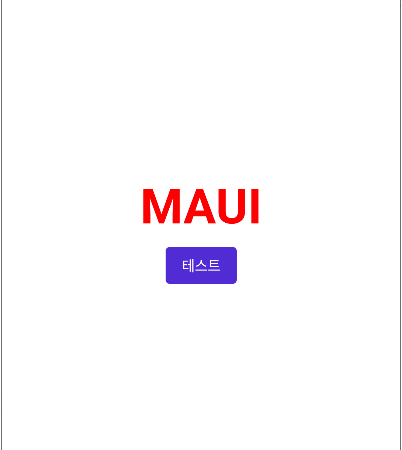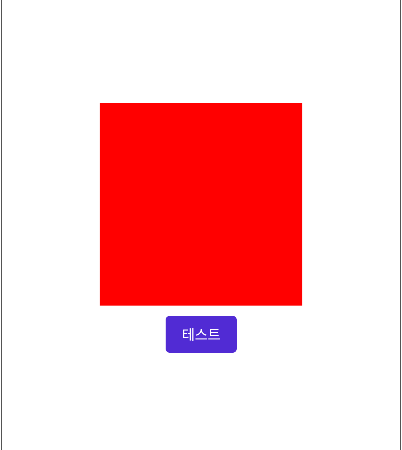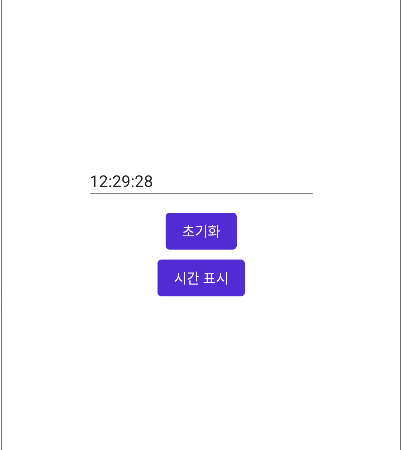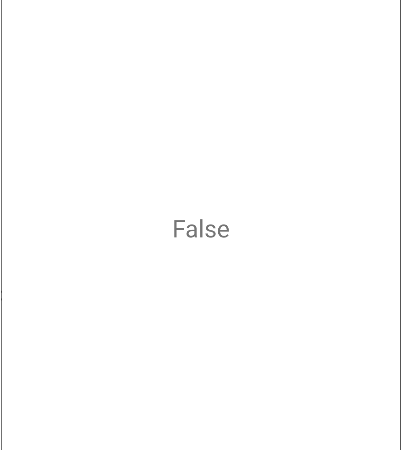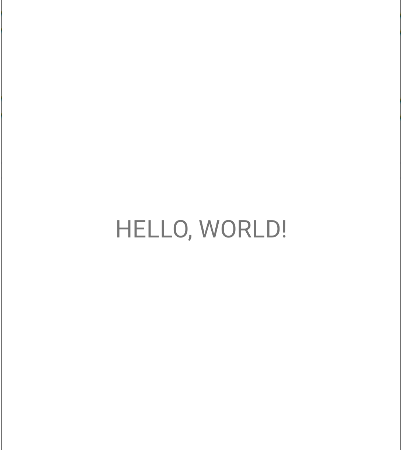■ ColorConversionExtensions 클래스의 GetByteRed 확장 메소드를 사용해 청색 값을 구하는 방법을 보여준다. ▶ 예제 코드 (C#)
|
|
using CommunityToolkit.Maui.Core.Extensions; Color sourceColor = Colors.Blue; byte blue = sourceColor.GetByteBlue(); |
■ ColorConversionExtensions 클래스의 GetByteRed 확장 메소드를 사용해 적색 값을 구하는 방법을 보여준다. ▶ 예제 코드 (C#)
|
|
using CommunityToolkit.Maui.Core.Extensions; Color sourceColor = Colors.Red; byte red = sourceColor.GetByteRed(); |
■ ColorConversionExtensions 클래스의 IsDarkForTheEye 확장 메소드를 사용해 사람의 눈을 기준으로 어두운 색상 여부를 구하는 방법을 보여준다. ▶ 예제 코드 (C#)
|
|
using CommunityToolkit.Maui.Core.Extensions; Color sourceColor = Colors.Red; bool isDark = sourceColor.IsDarkForTheEye(); |
■ ColorConversionExtensions 클래스의 IsDark 확장 메소드를 사용해 어두운 색상 여부를 구하는 방법을 보여준다. ▶ 예제 코드 (C#)
|
|
using CommunityToolkit.Maui.Core.Extensions; Color sourceColor = Colors.Red; bool isDark = sourceColor.IsDark(); |
■ ColorConversionExtensions 클래스의 ToInverseColor 확장 메소드를 사용해 반전 색상을 구하는 방법을 보여준다. ▶ 예제 코드 (C#)
|
|
using CommunityToolkit.Maui.Core.Extensions; Color sourceColor = Colors.Red; Color targetColor = sourceColor.ToInverseColor(); |
■ ColorConversionExtensions 클래스의 ToBlackOrWhiteForText 확장 메소드를 사용해 지정 배경색에 적합한 검정색 또는 흰색 텍스트 색상을 구하는 방법을 보여준다. ▶ 예제 코드 (C#)
더 읽기
■ ColorConversionExtensions 클래스의 ToGrayScale 확장 메소드를 사용해 회색조 색상을 구하는 방법을 보여준다. ▶ 예제 코드 (C#)
|
|
using CommunityToolkit.Maui.Core.Extensions; Color sourceColor = Colors.Red; Color targetColor = sourceColor.ToGrayScale(); |
■ ColorConversionExtensions 클래스의 ToBlackOrWhite 확장 메소드를 사용해 검정색 또는 흰색을 구하는 방법을 보여준다. ▶ 예제 코드 (C#)
|
|
using CommunityToolkit.Maui.Core.Extensions; Color sourceColor = Colors.Red; Color targetColor = sourceColor.ToBlackOrWhite(); |
■ ColorAnimationExtensions 클래스의 TextColorTo 확장 메소드를 사용해 텍스트 색상 애니메이션을 만드는 방법을 보여준다. ▶ MainPage.xaml
1 2 3 4 5 6 7 8 9 10 11 12 13 14 15 16 17 18 19 20 21 |
<?xml version="1.0" encoding="utf-8" ?> <ContentPage x:Class="TestProject.MainPage" x:Name="mainPage" xmlns="http://schemas.microsoft.com/dotnet/2021/maui" xmlns:x="http://schemas.microsoft.com/winfx/2009/xaml"> <VerticalStackLayout HorizontalOptions="Center" VerticalOptions="Center" Spacing="10"> <Label x:Name="label" HorizontalOptions="Center" FontSize="48" FontAttributes="Bold" TextColor="Blue" Text="MAUI" /> <Button x:Name="testButton" HorizontalOptions="Center" Text="테스트" /> </VerticalStackLayout> </ContentPage> |
▶ MainPage.xaml.cs
1 2 3 4 5 6 7 8 9 10 11 12 13 14 15 16 17 18 19 20 21 22 23 24 25 26 27 28 29 30 31 32 33 34 35 36 37 38 39 40 41 42 43 44 45 46 47 48 49 50 51 52 53 54 55 56 57 58 59 60 61 62 63 64 |
namespace TestProject; /// <summary> /// 메인 페이지 /// </summary> public partial class MainPage : ContentPage { //////////////////////////////////////////////////////////////////////////////////////////////////// Field ////////////////////////////////////////////////////////////////////////////////////////// Private #region Field /// <summary> /// 현재 색상 /// </summary> private Color currentColor = Colors.Blue; #endregion //////////////////////////////////////////////////////////////////////////////////////////////////// Constructor ////////////////////////////////////////////////////////////////////////////////////////// Public #region 생성자 - MainPage() /// <summary> /// 생성자 /// </summary> public MainPage() { InitializeComponent(); this.testButton.Clicked += testButton_Clicked; } #endregion //////////////////////////////////////////////////////////////////////////////////////////////////// Method ////////////////////////////////////////////////////////////////////////////////////////// Private #region 테스트 버튼 클릭시 처리하기 - testButton_Clicked(sender, e) /// <summary> /// 테스트 버튼 클릭시 처리하기 /// </summary> /// <param name="sender">이벤트 발생자</param> /// <param name="e">이벤트 인자</param> private async void testButton_Clicked(object sender, EventArgs e) { if(this.currentColor == Colors.Blue) { this.currentColor = Colors.Red; } else { this.currentColor = Colors.Blue; } await this.label.TextColorTo(this.currentColor); } #endregion } |
▶ MauiProgram.cs
1 2 3 4 5 6 7 8 9 10 11 12 13 14 15 16 17 18 19 20 21 22 23 24 25 26 27 28 29 30 31 32 33 34 35 36 37 38 39 40 41 42 |
using CommunityToolkit.Maui; namespace TestProject; /// <summary> /// MAUI 프로그램 /// </summary> public static class MauiProgram { //////////////////////////////////////////////////////////////////////////////////////////////////// Method ////////////////////////////////////////////////////////////////////////////////////////// Static //////////////////////////////////////////////////////////////////////////////// Public #region MAUI 앱 생성하기 - CreateMauiApp() /// <summary> /// MAUI 앱 생성하기 /// </summary> /// <returns>MAUI 앱</returns> public static MauiApp CreateMauiApp() { MauiAppBuilder builder = MauiApp.CreateBuilder(); builder .UseMauiApp<App>() .UseMauiCommunityToolkit() .ConfigureFonts ( fontCollection => { fontCollection.AddFont("OpenSans-Regular.ttf" , "OpenSansRegular" ); fontCollection.AddFont("OpenSans-Semibold.ttf", "OpenSansSemibold"); } ); return builder.Build(); } #endregion } |
더 읽기
■ ColorAnimationExtensions 클래스의 BackgroundColorTo 확장 메소드를 사용해 배경색 애니메이션을 만드는 방법을 보여준다. ▶ MainPage.xaml
1 2 3 4 5 6 7 8 9 10 11 12 13 14 15 16 17 18 19 20 |
<?xml version="1.0" encoding="utf-8" ?> <ContentPage x:Class="TestProject.MainPage" x:Name="mainPage" xmlns="http://schemas.microsoft.com/dotnet/2021/maui" xmlns:x="http://schemas.microsoft.com/winfx/2009/xaml"> <VerticalStackLayout HorizontalOptions="Center" VerticalOptions="Center" Spacing="10"> <BoxView x:Name="boxView" HorizontalOptions="Center" WidthRequest="200" HeightRequest="200" BackgroundColor="Blue" /> <Button x:Name="testButton" HorizontalOptions="Center" Text="테스트" /> </VerticalStackLayout> </ContentPage> |
▶ MainPage.xaml.cs
1 2 3 4 5 6 7 8 9 10 11 12 13 14 15 16 17 18 19 20 21 22 23 24 25 26 27 28 29 30 31 32 33 34 35 36 37 38 39 40 41 42 43 44 45 46 47 48 49 50 51 52 53 54 55 56 57 58 59 60 61 62 63 64 65 66 |
using CommunityToolkit.Maui.Extensions; namespace TestProject; /// <summary> /// 메인 페이지 /// </summary> public partial class MainPage : ContentPage { //////////////////////////////////////////////////////////////////////////////////////////////////// Field ////////////////////////////////////////////////////////////////////////////////////////// Private #region Field /// <summary> /// 현재 색상 /// </summary> private Color currentColor = Colors.Blue; #endregion //////////////////////////////////////////////////////////////////////////////////////////////////// Constructor ////////////////////////////////////////////////////////////////////////////////////////// Public #region 생성자 - MainPage() /// <summary> /// 생성자 /// </summary> public MainPage() { InitializeComponent(); this.testButton.Clicked += testButton_Clicked; } #endregion //////////////////////////////////////////////////////////////////////////////////////////////////// Method ////////////////////////////////////////////////////////////////////////////////////////// Private #region 테스트 버튼 클릭시 처리하기 - testButton_Clicked(sender, e) /// <summary> /// 테스트 버튼 클릭시 처리하기 /// </summary> /// <param name="sender">이벤트 발생자</param> /// <param name="e">이벤트 인자</param> private async void testButton_Clicked(object sender, EventArgs e) { if(this.currentColor == Colors.Blue) { this.currentColor = Colors.Red; } else { this.currentColor = Colors.Blue; } await this.boxView.BackgroundColorTo(this.currentColor); } #endregion } |
▶ MauiProgram.cs
1 2 3 4 5 6 7 8 9 10 11 12 13 14 15 16 17 18 19 20 21 22 23 24 25 26 27 28 29 30 31 32 33 34 35 36 37 38 39 40 41 42 |
using CommunityToolkit.Maui; namespace TestProject; /// <summary> /// MAUI 프로그램 /// </summary> public static class MauiProgram { //////////////////////////////////////////////////////////////////////////////////////////////////// Method ////////////////////////////////////////////////////////////////////////////////////////// Static //////////////////////////////////////////////////////////////////////////////// Public #region MAUI 앱 생성하기 - CreateMauiApp() /// <summary> /// MAUI 앱 생성하기 /// </summary> /// <returns>MAUI 앱</returns> public static MauiApp CreateMauiApp() { MauiAppBuilder builder = MauiApp.CreateBuilder(); builder .UseMauiApp<App>() .UseMauiCommunityToolkit() .ConfigureFonts ( fontCollection => { fontCollection.AddFont("OpenSans-Regular.ttf" , "OpenSansRegular" ); fontCollection.AddFont("OpenSans-Semibold.ttf", "OpenSansSemibold"); } ); return builder.Build(); } #endregion } |
TestProject.zip
■ CommunityToolkit MVVM 패턴에서 명령에 인자를 전달하는 방법을 보여준다. ▶ MainPageViewModel.cs
1 2 3 4 5 6 7 8 9 10 11 12 13 14 15 16 17 18 19 20 21 22 23 24 25 26 27 28 29 30 31 32 33 34 35 36 37 38 39 40 41 42 43 44 45 46 47 48 49 50 51 52 53 54 55 56 57 58 59 60 61 62 63 64 65 66 67 68 69 70 |
using CommunityToolkit.Mvvm.ComponentModel; using CommunityToolkit.Mvvm.Input; namespace TestProject { /// <summary> /// 메인 페이지 뷰 모델 /// </summary> [INotifyPropertyChanged] public partial class MainPageViewModel { //////////////////////////////////////////////////////////////////////////////////////////////////// Field ////////////////////////////////////////////////////////////////////////////////////////// Private #region Field /// <summary> /// 입력 텍스트 /// </summary> [ObservableProperty] private string inputText = null; #endregion //////////////////////////////////////////////////////////////////////////////////////////////////// Constructor ////////////////////////////////////////////////////////////////////////////////////////// Public #region 생성자 - MainPageViewModel() /// <summary> /// 생성자 /// </summary> public MainPageViewModel() { } #endregion //////////////////////////////////////////////////////////////////////////////////////////////////// Method ////////////////////////////////////////////////////////////////////////////////////////// Private #region 초기화하기 - Reset() /// <summary> /// 초기화하기 /// </summary> [RelayCommand] private void Reset() { InputText = string.Empty; } #endregion #region 시간 표시하기 - ShowTime(format) /// <summary> /// 시간 표시하기 /// </summary> /// <param name="format">포맷 문자열</param> [RelayCommand] private void ShowTime(string format) { InputText = DateTime.Now.ToString(format); } #endregion } } |
▶ MainPage.xaml
1 2 3 4 5 6 7 8 9 10 11 12 13 14 15 16 17 18 19 20 21 22 23 24 25 26 27 28 29 30 |
<?xml version="1.0" encoding="utf-8" ?> <ContentPage x:Class="TestProject.MainPage" xmlns="http://schemas.microsoft.com/dotnet/2021/maui" xmlns:x="http://schemas.microsoft.com/winfx/2009/xaml" xmlns:local="clr-namespace:TestProject"> <ContentPage.BindingContext> <local:MainPageViewModel /> </ContentPage.BindingContext> <VerticalStackLayout HorizontalOptions="Center" VerticalOptions="Center" Spacing="10"> <Entry HorizontalOptions="Center" Placeholder="텍스트를 입력해 주시기 바랍니다." FontSize="16" Text="{Binding InputText}" /> <Button HorizontalOptions="Center" Text="초기화" Command="{Binding ResetCommand}" /> <Button HorizontalOptions="Center" Text="시간 표시" CommandParameter="HH:mm:ss" Command="{Binding ShowTimeCommand}" /> </VerticalStackLayout> </ContentPage> |
TestProject.zip
■ CommunityToolkit MVVM 패턴에서 속성 변경시 처리하는 방법을 보여준다. ▶ MainPageViewModel.cs
1 2 3 4 5 6 7 8 9 10 11 12 13 14 15 16 17 18 19 20 21 22 23 24 25 26 27 28 29 30 31 32 33 34 35 36 37 38 39 40 41 42 43 44 45 46 47 48 49 50 51 52 53 54 55 56 57 58 59 60 61 62 63 64 65 66 67 68 69 70 71 72 73 74 75 76 77 78 79 80 81 82 83 84 85 86 87 88 |
using CommunityToolkit.Maui.Alerts; using CommunityToolkit.Maui.Core; using CommunityToolkit.Mvvm.ComponentModel; using CommunityToolkit.Mvvm.Input; namespace TestProject { /// <summary> /// 메인 페이지 뷰 모델 /// </summary> [INotifyPropertyChanged] public partial class MainPageViewModel { //////////////////////////////////////////////////////////////////////////////////////////////////// Field ////////////////////////////////////////////////////////////////////////////////////////// Private #region Field /// <summary> /// 입력 텍스트 /// </summary> [ObservableProperty] private string inputText = null; #endregion //////////////////////////////////////////////////////////////////////////////////////////////////// Constructor ////////////////////////////////////////////////////////////////////////////////////////// Public #region 생성자 - MainPageViewModel() /// <summary> /// 생성자 /// </summary> public MainPageViewModel() { } #endregion //////////////////////////////////////////////////////////////////////////////////////////////////// Method ////////////////////////////////////////////////////////////////////////////////////////// Private #region 입력 텍스트 변경 전 처리하기 - OnInputTextChanging(value) /// <summary> /// 입력 텍스트 변경 전 처리하기 /// </summary> /// <param name="value">값</param> /* async */ partial void OnInputTextChanging(string value) { //IToast toast = Toast.Make($"[{DateTime.Now:HH:mm:ss}] 입력 테스트 변경 전 처리합니다.", ToastDuration.Short, 14); // //await toast.Show(); } #endregion #region 입력 텍스트 변경 후 처리하기 - OnInputTextChanged(value) /// <summary> /// 입력 텍스트 변경 후 처리하기 /// </summary> /// <param name="value">값</param> async partial void OnInputTextChanged(string value) { IToast toast = Toast.Make($"[{DateTime.Now:HH:mm:ss}] 입력 테스트 변경 후 처리합니다.", ToastDuration.Short, 14); await toast.Show(); } #endregion #region 초기화하기 - Reset() /// <summary> /// 초기화하기 /// </summary> [RelayCommand] private void Reset() { InputText = string.Empty; } #endregion } } |
TestProject.zip
■ CommunityToolkit MVVM 패턴을 사용하는 방법을 보여준다. ▶ TestProject.csproj
1 2 3 4 5 6 7 8 9 10 11 12 13 14 15 16 17 18 19 20 21 22 23 24 25 26 27 28 29 30 31 32 33 34 35 36 |
<Project Sdk="Microsoft.NET.Sdk"> <PropertyGroup> <TargetFrameworks>net6.0-android;net6.0-ios;net6.0-maccatalyst</TargetFrameworks> <TargetFrameworks Condition="$([MSBuild]::IsOSPlatform('windows'))">$(TargetFrameworks);net6.0-windows10.0.19041.0</TargetFrameworks> <OutputType>Exe</OutputType> <RootNamespace>TestProject</RootNamespace> <UseMaui>true</UseMaui> <SingleProject>true</SingleProject> <ImplicitUsings>enable</ImplicitUsings> <ApplicationTitle>TestProject</ApplicationTitle> <ApplicationId>com.companyname.testproject</ApplicationId> <ApplicationIdGuid>307F785A-6EDE-4AEB-8813-DC0FFA886398</ApplicationIdGuid> <ApplicationDisplayVersion>1.0</ApplicationDisplayVersion> <ApplicationVersion>1</ApplicationVersion> <SupportedOSPlatformVersion Condition="$([MSBuild]::GetTargetPlatformIdentifier('$(TargetFramework)')) == 'ios'">14.2</SupportedOSPlatformVersion> <SupportedOSPlatformVersion Condition="$([MSBuild]::GetTargetPlatformIdentifier('$(TargetFramework)')) == 'maccatalyst'">14.0</SupportedOSPlatformVersion> <SupportedOSPlatformVersion Condition="$([MSBuild]::GetTargetPlatformIdentifier('$(TargetFramework)')) == 'android'">21.0</SupportedOSPlatformVersion> <SupportedOSPlatformVersion Condition="$([MSBuild]::GetTargetPlatformIdentifier('$(TargetFramework)')) == 'windows'">10.0.17763.0</SupportedOSPlatformVersion> <TargetPlatformMinVersion Condition="$([MSBuild]::GetTargetPlatformIdentifier('$(TargetFramework)')) == 'windows'">10.0.17763.0</TargetPlatformMinVersion> <SupportedOSPlatformVersion Condition="$([MSBuild]::GetTargetPlatformIdentifier('$(TargetFramework)')) == 'tizen'">6.5</SupportedOSPlatformVersion> <EmbedAssembliesIntoApk>true</EmbedAssembliesIntoApk> </PropertyGroup> <ItemGroup> <MauiIcon Include="Resources\appicon.svg" ForegroundFile="Resources\appiconfg.svg" Color="#512bd4" /> <MauiSplashScreen Include="Resources\appiconfg.svg" Color="#512bd4" BaseSize="128,128" /> <MauiImage Include="Resources\Images\*" /> <MauiImage Update="Resources\Images\dotnet_bot.svg" BaseSize="168,208" /> <MauiFont Include="Resources\Fonts\*" /> <MauiAsset Include="Resources\Raw\**" LogicalName="%(RecursiveDir)%(Filename)%(Extension)" /> </ItemGroup> <ItemGroup> <PackageReference Include="CommunityToolkit.Mvvm" Version="8.0.0-preview4" /> </ItemGroup> </Project> |
※ "NuGet 패키지 관리" 메뉴의 "찾아보기" 탭에서 "시험판 포함" 체크 박스를 체크하고
더 읽기
■ CommunityToolkit.Mvvm 누겟을 설치하는 방법을 보여준다. 1. Visual Studio를 실행한다. 2. [도구] / [NuGet 패키지 관리자] / [패키지 관리자 콘솔] 메뉴를 실행한다.
더 읽기
■ SkiaSharp.Extended.UI.Maui 누겟을 설치하는 방법을 보여준다. 1. Visual Studio를 실행한다. 2. [도구] / [NuGet 패키지 관리자] / [패키지 관리자 콘솔] 메뉴를 실행한다.
더 읽기
■ SKLottieView 엘리먼트에서 로띠 애니메이션을 사용하는 방법을 보여준다. ▶ TestProject.csproj
1 2 3 4 5 6 7 8 9 10 11 12 13 14 15 16 17 18 19 20 21 22 23 24 25 26 27 28 29 30 31 32 33 34 35 36 |
<Project Sdk="Microsoft.NET.Sdk"> <PropertyGroup> <TargetFrameworks>net6.0-android;net6.0-ios;net6.0-maccatalyst</TargetFrameworks> <TargetFrameworks Condition="$([MSBuild]::IsOSPlatform('windows'))">$(TargetFrameworks);net6.0-windows10.0.19041.0</TargetFrameworks> <OutputType>Exe</OutputType> <RootNamespace>TestProject</RootNamespace> <UseMaui>true</UseMaui> <SingleProject>true</SingleProject> <ImplicitUsings>enable</ImplicitUsings> <ApplicationTitle>TestProject</ApplicationTitle> <ApplicationId>com.companyname.testproject</ApplicationId> <ApplicationIdGuid>307F785A-6EDE-4AEB-8813-DC0FFA886398</ApplicationIdGuid> <ApplicationDisplayVersion>1.0</ApplicationDisplayVersion> <ApplicationVersion>1</ApplicationVersion> <SupportedOSPlatformVersion Condition="$([MSBuild]::GetTargetPlatformIdentifier('$(TargetFramework)')) == 'ios'">14.2</SupportedOSPlatformVersion> <SupportedOSPlatformVersion Condition="$([MSBuild]::GetTargetPlatformIdentifier('$(TargetFramework)')) == 'maccatalyst'">14.0</SupportedOSPlatformVersion> <SupportedOSPlatformVersion Condition="$([MSBuild]::GetTargetPlatformIdentifier('$(TargetFramework)')) == 'android'">21.0</SupportedOSPlatformVersion> <SupportedOSPlatformVersion Condition="$([MSBuild]::GetTargetPlatformIdentifier('$(TargetFramework)')) == 'windows'">10.0.17763.0</SupportedOSPlatformVersion> <TargetPlatformMinVersion Condition="$([MSBuild]::GetTargetPlatformIdentifier('$(TargetFramework)')) == 'windows'">10.0.17763.0</TargetPlatformMinVersion> <SupportedOSPlatformVersion Condition="$([MSBuild]::GetTargetPlatformIdentifier('$(TargetFramework)')) == 'tizen'">6.5</SupportedOSPlatformVersion> <EmbedAssembliesIntoApk>true</EmbedAssembliesIntoApk> </PropertyGroup> <ItemGroup> <MauiIcon Include="Resources\appicon.svg" ForegroundFile="Resources\appiconfg.svg" Color="#512bd4" /> <MauiSplashScreen Include="Resources\appiconfg.svg" Color="#512bd4" BaseSize="128,128" /> <MauiImage Include="Resources\Images\*" /> <MauiImage Update="Resources\Images\dotnet_bot.svg" BaseSize="168,208" /> <MauiFont Include="Resources\Fonts\*" /> <MauiAsset Include="Resources\Raw\**" LogicalName="%(RecursiveDir)%(Filename)%(Extension)" /> </ItemGroup> <ItemGroup> <PackageReference Include="SkiaSharp.Extended.UI.Maui" Version="2.0.0-preview.59" /> </ItemGroup> </Project> |
※ "NuGet 패키지 관리" 메뉴의 "찾아보기" 탭에서 "시험판 포함" 체크 박스를
더 읽기
■ VariableMultiValueConverter 클래스에서 복수 진리 값 → 단일 진리 값 변환자를 사용하는 방법을 보여준다. ▶ MainPage.xaml
|
|
<?xml version="1.0" encoding="utf-8" ?> <ContentPage x:Class="TestProject.MainPage" xmlns="http://schemas.microsoft.com/dotnet/2021/maui" xmlns:x="http://schemas.microsoft.com/winfx/2009/xaml"> <Label x:Name="label" HorizontalOptions="Center" VerticalOptions="Center" FontSize="24" /> </ContentPage> |
▶ MainPage.xaml.cs
1 2 3 4 5 6 7 8 9 10 11 12 13 14 15 16 17 18 19 20 21 22 23 24 25 26 27 28 29 30 31 32 33 34 35 36 37 38 39 40 41 42 43 44 45 46 47 48 49 50 51 52 53 54 55 56 57 58 59 60 61 62 63 64 65 66 67 68 69 70 71 72 73 74 75 76 77 78 |
using CommunityToolkit.Maui.Converters; namespace TestProject; /// <summary> /// 메인 페이지 /// </summary> public partial class MainPage : ContentPage { //////////////////////////////////////////////////////////////////////////////////////////////////// Property ////////////////////////////////////////////////////////////////////////////////////////// Public #region 선택 값 1 - SelectedValue1 /// <summary> /// 선택 값 1 /// </summary> public int SelectedValue1 { get; set; } #endregion #region 선택 값 2 - SelectedValue2 /// <summary> /// 선택 값 2 /// </summary> public int SelectedValue2 { get; set; } #endregion #region 선택 값 3 - SelectedValue3 /// <summary> /// 선택 값 3 /// </summary> public int SelectedValue3 { get; set; } #endregion //////////////////////////////////////////////////////////////////////////////////////////////////// Constructor ////////////////////////////////////////////////////////////////////////////////////////// Public #region 생성자 - MainPage() /// <summary> /// 생성자 /// </summary> public MainPage() { InitializeComponent(); SelectedValue1 = 10; SelectedValue2 = 0; SelectedValue3 = 1; VariableMultiValueConverter converter = new VariableMultiValueConverter(); converter.ConditionType = MultiBindingCondition.LessThan; converter.Count = 2; List<BindingBase> bindingBaseList = new List<BindingBase>(); bindingBaseList.Add(new Binding(nameof(SelectedValue1))); bindingBaseList.Add(new Binding(nameof(SelectedValue2))); bindingBaseList.Add(new Binding(nameof(SelectedValue3))); MultiBinding binding = new MultiBinding(); binding.Converter = converter; binding.Bindings = bindingBaseList; this.label.SetBinding(Label.TextProperty, binding); BindingContext = this; } #endregion } |
▶ MauiProgram.cs
더 읽기
■ VariableMultiValueConverter 엘리먼트에서 복수 진리 값 → 단일 진리 값 변환자를 사용하는 방법을 보여준다. ▶ MainPage.xaml
1 2 3 4 5 6 7 8 9 10 11 12 13 14 15 16 17 18 19 20 21 22 23 24 25 |
<?xml version="1.0" encoding="utf-8" ?> <ContentPage x:Class="TestProject.MainPage" xmlns="http://schemas.microsoft.com/dotnet/2021/maui" xmlns:x="http://schemas.microsoft.com/winfx/2009/xaml" xmlns:toolkit="http://schemas.microsoft.com/dotnet/2022/maui/toolkit"> <ContentPage.Resources> <toolkit:VariableMultiValueConverter x:Key="VariableMultiValueConverterKey" ConditionType="LessThan" Count="2" /> </ContentPage.Resources> <Label HorizontalOptions="Center" VerticalOptions="Center" FontSize="24"> <Label.Text> <MultiBinding Converter="{StaticResource VariableMultiValueConverterKey}"> <Binding Path="SelectedValue1" /> <Binding Path="SelectedValue2" /> <Binding Path="SelectedValue3" /> </MultiBinding> </Label.Text> </Label> </ContentPage> |
▶ MainPage.xaml.cs
1 2 3 4 5 6 7 8 9 10 11 12 13 14 15 16 17 18 19 20 21 22 23 24 25 26 27 28 29 30 31 32 33 34 35 36 37 38 39 40 41 42 43 44 45 46 47 48 49 50 51 52 53 54 55 56 57 58 |
namespace TestProject; /// <summary> /// 메인 페이지 /// </summary> public partial class MainPage : ContentPage { //////////////////////////////////////////////////////////////////////////////////////////////////// Property ////////////////////////////////////////////////////////////////////////////////////////// Public #region 선택 값 1 - SelectedValue1 /// <summary> /// 선택 값 1 /// </summary> public int SelectedValue1 { get; set; } #endregion #region 선택 값 2 - SelectedValue2 /// <summary> /// 선택 값 2 /// </summary> public int SelectedValue2 { get; set; } #endregion #region 선택 값 3 - SelectedValue3 /// <summary> /// 선택 값 3 /// </summary> public int SelectedValue3 { get; set; } #endregion //////////////////////////////////////////////////////////////////////////////////////////////////// Constructor ////////////////////////////////////////////////////////////////////////////////////////// Public #region 생성자 - MainPage() /// <summary> /// 생성자 /// </summary> public MainPage() { InitializeComponent(); SelectedValue1 = 10; SelectedValue2 = 0; SelectedValue3 = 1; BindingContext = this; } #endregion } |
▶ MauiProgram.cs
더 읽기
■ TextCaseConverter 클래스에서 텍스트 대소문자 변환자 사용하는 방법을 보여준다. ▶ MainPage.xaml
|
|
<?xml version="1.0" encoding="utf-8" ?> <ContentPage x:Class="TestProject.MainPage" xmlns="http://schemas.microsoft.com/dotnet/2021/maui" xmlns:x="http://schemas.microsoft.com/winfx/2009/xaml"> <Label x:Name="label" HorizontalOptions="Center" VerticalOptions="Center" FontSize="24" /> </ContentPage> |
▶ MainPage.xaml.cs
1 2 3 4 5 6 7 8 9 10 11 12 13 14 15 16 17 18 19 20 21 22 23 24 25 26 27 28 29 30 31 32 33 34 35 36 37 38 39 40 41 42 43 44 45 46 47 48 49 50 51 52 |
using CommunityToolkit.Maui.Converters; namespace TestProject; /// <summary> /// 메인 페이지 /// </summary> public partial class MainPage : ContentPage { //////////////////////////////////////////////////////////////////////////////////////////////////// Property ////////////////////////////////////////////////////////////////////////////////////////// Public #region 선택 값 - SelectedValue /// <summary> /// 선택 값 /// </summary> public string SelectedValue { get; set; } #endregion //////////////////////////////////////////////////////////////////////////////////////////////////// Constructor ////////////////////////////////////////////////////////////////////////////////////////// Public #region 생성자 - MainPage() /// <summary> /// 생성자 /// </summary> public MainPage() { InitializeComponent(); SelectedValue = "hello, world!"; TextCaseConverter converter = new TextCaseConverter(); converter.Type = TextCaseType.Upper; this.label.SetBinding ( Label.TextProperty, new Binding("SelectedValue", converter : converter) ); BindingContext = this; } #endregion } |
▶ MauiProgram.cs
1 2 3 4 5 6 7 8 9 10 11 12 13 14 15 16 17 18 19 20 21 22 23 24 25 26 27 28 29 30 31 32 33 34 35 36 37 38 39 40 41 42 |
using CommunityToolkit.Maui; namespace TestProject; /// <summary> /// MAUI 프로그램 /// </summary> public static class MauiProgram { //////////////////////////////////////////////////////////////////////////////////////////////////// Method ////////////////////////////////////////////////////////////////////////////////////////// Static //////////////////////////////////////////////////////////////////////////////// Public #region MAUI 앱 생성하기 - CreateMauiApp() /// <summary> /// MAUI 앱 생성하기 /// </summary> /// <returns>MAUI 앱</returns> public static MauiApp CreateMauiApp() { MauiAppBuilder builder = MauiApp.CreateBuilder(); builder .UseMauiApp<App>() .UseMauiCommunityToolkit() .ConfigureFonts ( fontCollection => { fontCollection.AddFont("OpenSans-Regular.ttf" , "OpenSansRegular" ); fontCollection.AddFont("OpenSans-Semibold.ttf", "OpenSansSemibold"); } ); return builder.Build(); } #endregion } |
TestProject.zip
■ TextCaseConverter 엘리먼트에서 텍스트 대소문자 변환자를 사용하는 방법을 보여준다. ▶ MainPage.xaml
1 2 3 4 5 6 7 8 9 10 11 12 13 14 15 16 17 |
<?xml version="1.0" encoding="utf-8" ?> <ContentPage x:Class="TestProject.MainPage" xmlns="http://schemas.microsoft.com/dotnet/2021/maui" xmlns:x="http://schemas.microsoft.com/winfx/2009/xaml" xmlns:toolkit="http://schemas.microsoft.com/dotnet/2022/maui/toolkit"> <ContentPage.Resources> <toolkit:TextCaseConverter x:Key="TextCaseConverterKey" Type="Upper" /> </ContentPage.Resources> <Label HorizontalOptions="Center" VerticalOptions="Center" FontSize="24" Text="{Binding SelectedValue, Converter={StaticResource TextCaseConverterKey}}" /> </ContentPage> |
▶ MainPage.xaml.cs
1 2 3 4 5 6 7 8 9 10 11 12 13 14 15 16 17 18 19 20 21 22 23 24 25 26 27 28 29 30 31 32 33 34 35 36 37 38 39 40 |
namespace TestProject; /// <summary> /// 메인 페이지 /// </summary> public partial class MainPage : ContentPage { //////////////////////////////////////////////////////////////////////////////////////////////////// Property ////////////////////////////////////////////////////////////////////////////////////////// Public #region 선택 값 - SelectedValue /// <summary> /// 선택 값 /// </summary> public string SelectedValue { get; set; } #endregion //////////////////////////////////////////////////////////////////////////////////////////////////// Constructor ////////////////////////////////////////////////////////////////////////////////////////// Public #region 생성자 - MainPage() /// <summary> /// 생성자 /// </summary> public MainPage() { InitializeComponent(); SelectedValue = "hello, world!"; BindingContext = this; } #endregion } |
▶ MauiProgram.cs
1 2 3 4 5 6 7 8 9 10 11 12 13 14 15 16 17 18 19 20 21 22 23 24 25 26 27 28 29 30 31 32 33 34 35 36 37 38 39 40 41 42 |
using CommunityToolkit.Maui; namespace TestProject; /// <summary> /// MAUI 프로그램 /// </summary> public static class MauiProgram { //////////////////////////////////////////////////////////////////////////////////////////////////// Method ////////////////////////////////////////////////////////////////////////////////////////// Static //////////////////////////////////////////////////////////////////////////////// Public #region MAUI 앱 생성하기 - CreateMauiApp() /// <summary> /// MAUI 앱 생성하기 /// </summary> /// <returns>MAUI 앱</returns> public static MauiApp CreateMauiApp() { MauiAppBuilder builder = MauiApp.CreateBuilder(); builder .UseMauiApp<App>() .UseMauiCommunityToolkit() .ConfigureFonts ( fontCollection => { fontCollection.AddFont("OpenSans-Regular.ttf" , "OpenSansRegular" ); fontCollection.AddFont("OpenSans-Semibold.ttf", "OpenSansSemibold"); } ); return builder.Build(); } #endregion } |
TestProject.zip
■ StringToListConverter 클래스에서 문자열 → IEnumerable 변환자를 사용하는 방법을 보여준다. ▶ MainPage.xaml
|
|
<?xml version="1.0" encoding="utf-8" ?> <ContentPage x:Class="TestProject.MainPage" xmlns="http://schemas.microsoft.com/dotnet/2021/maui" xmlns:x="http://schemas.microsoft.com/winfx/2009/xaml"> <CollectionView x:Name="collectionView"> <CollectionView.ItemTemplate> <DataTemplate> <Label Margin="10" Text="{Binding}" /> </DataTemplate> </CollectionView.ItemTemplate> </CollectionView> </ContentPage> |
▶ MainPage.xaml.cs
1 2 3 4 5 6 7 8 9 10 11 12 13 14 15 16 17 18 19 20 21 22 23 24 25 26 27 28 29 30 31 32 33 34 35 36 37 38 39 40 41 42 43 44 45 46 47 48 49 50 51 52 53 |
using CommunityToolkit.Maui.Converters; namespace TestProject; /// <summary> /// 메인 페이지 /// </summary> public partial class MainPage : ContentPage { //////////////////////////////////////////////////////////////////////////////////////////////////// Property ////////////////////////////////////////////////////////////////////////////////////////// Public #region 선택 값 - SelectedValue /// <summary> /// 선택 값 /// </summary> public string SelectedValue { get; set; } #endregion //////////////////////////////////////////////////////////////////////////////////////////////////// Constructor ////////////////////////////////////////////////////////////////////////////////////////// Public #region 생성자 - MainPage() /// <summary> /// 생성자 /// </summary> public MainPage() { InitializeComponent(); SelectedValue = "광주,대전,대구,목포,부산,서울,수원,울산,포항"; StringToListConverter converter = new StringToListConverter(); converter.SplitOptions = StringSplitOptions.RemoveEmptyEntries; converter.Separator = ","; this.collectionView.SetBinding ( CollectionView.ItemsSourceProperty, new Binding("SelectedValue", converter : converter) ); BindingContext = this; } #endregion } |
▶ MauiProgram.cs
1 2 3 4 5 6 7 8 9 10 11 12 13 14 15 16 17 18 19 20 21 22 23 24 25 26 27 28 29 30 31 32 33 34 35 36 37 38 39 40 41 42 |
using CommunityToolkit.Maui; namespace TestProject; /// <summary> /// MAUI 프로그램 /// </summary> public static class MauiProgram { //////////////////////////////////////////////////////////////////////////////////////////////////// Method ////////////////////////////////////////////////////////////////////////////////////////// Static //////////////////////////////////////////////////////////////////////////////// Public #region MAUI 앱 생성하기 - CreateMauiApp() /// <summary> /// MAUI 앱 생성하기 /// </summary> /// <returns>MAUI 앱</returns> public static MauiApp CreateMauiApp() { MauiAppBuilder builder = MauiApp.CreateBuilder(); builder .UseMauiApp<App>() .UseMauiCommunityToolkit() .ConfigureFonts ( fontCollection => { fontCollection.AddFont("OpenSans-Regular.ttf" , "OpenSansRegular" ); fontCollection.AddFont("OpenSans-Semibold.ttf", "OpenSansSemibold"); } ); return builder.Build(); } #endregion } |
TestProject.zip
■ StringToListConverter 엘리먼트에서 문자열 → IEnumerable 변환자를 사용하는 방법을 보여준다. ▶ MainPage.xaml
1 2 3 4 5 6 7 8 9 10 11 12 13 14 15 16 17 18 19 20 21 22 |
<?xml version="1.0" encoding="utf-8" ?> <ContentPage x:Class="TestProject.MainPage" x:Name="mainPage" xmlns="http://schemas.microsoft.com/dotnet/2021/maui" xmlns:x="http://schemas.microsoft.com/winfx/2009/xaml" xmlns:toolkit="http://schemas.microsoft.com/dotnet/2022/maui/toolkit"> <ContentPage.Resources> <toolkit:StringToListConverter x:Key="StringToListConverterKey" SplitOptions="RemoveEmptyEntries" Separator="," /> </ContentPage.Resources> <CollectionView ItemsSource="{Binding SelectedValue, Converter={StaticResource StringToListConverterKey}}"> <CollectionView.ItemTemplate> <DataTemplate> <Label Margin="10" Text="{Binding}" /> </DataTemplate> </CollectionView.ItemTemplate> </CollectionView> </ContentPage> |
▶ MainPage.xaml.cs
1 2 3 4 5 6 7 8 9 10 11 12 13 14 15 16 17 18 19 20 21 22 23 24 25 26 27 28 29 30 31 32 33 34 35 36 37 38 39 40 |
namespace TestProject; /// <summary> /// 메인 페이지 /// </summary> public partial class MainPage : ContentPage { //////////////////////////////////////////////////////////////////////////////////////////////////// Property ////////////////////////////////////////////////////////////////////////////////////////// Public #region 선택 값 - SelectedValue /// <summary> /// 선택 값 /// </summary> public string SelectedValue { get; set; } #endregion //////////////////////////////////////////////////////////////////////////////////////////////////// Constructor ////////////////////////////////////////////////////////////////////////////////////////// Public #region 생성자 - MainPage() /// <summary> /// 생성자 /// </summary> public MainPage() { InitializeComponent(); SelectedValue = "광주,대전,대구,목포,부산,서울,수원,울산,포항"; BindingContext = this; } #endregion } |
▶ MauiProgram.cs
1 2 3 4 5 6 7 8 9 10 11 12 13 14 15 16 17 18 19 20 21 22 23 24 25 26 27 28 29 30 31 32 33 34 35 36 37 38 39 40 41 42 |
using CommunityToolkit.Maui; namespace TestProject; /// <summary> /// MAUI 프로그램 /// </summary> public static class MauiProgram { //////////////////////////////////////////////////////////////////////////////////////////////////// Method ////////////////////////////////////////////////////////////////////////////////////////// Static //////////////////////////////////////////////////////////////////////////////// Public #region MAUI 앱 생성하기 - CreateMauiApp() /// <summary> /// MAUI 앱 생성하기 /// </summary> /// <returns>MAUI 앱</returns> public static MauiApp CreateMauiApp() { MauiAppBuilder builder = MauiApp.CreateBuilder(); builder .UseMauiApp<App>() .UseMauiCommunityToolkit() .ConfigureFonts ( fontCollection => { fontCollection.AddFont("OpenSans-Regular.ttf" , "OpenSansRegular" ); fontCollection.AddFont("OpenSans-Semibold.ttf", "OpenSansSemibold"); } ); return builder.Build(); } #endregion } |
TestProject.zip
■ StateToBooleanConverter 클래스에서 LayoutState → 진리 값 변환자를 사용하는 방법을 보여준다. ▶ MainPage.xaml
|
|
<?xml version="1.0" encoding="utf-8" ?> <ContentPage x:Class="TestProject.MainPage" x:Name="mainPage" xmlns="http://schemas.microsoft.com/dotnet/2021/maui" xmlns:x="http://schemas.microsoft.com/winfx/2009/xaml"> <VerticalStackLayout HorizontalOptions="Center" VerticalOptions="Center" Spacing="10"> <Label x:Name="label" HorizontalOptions="Center" /> <Button x:Name="changeButton" Text="상태 변경하기" /> </VerticalStackLayout> </ContentPage> |
▶ MainPage.xaml.cs
1 2 3 4 5 6 7 8 9 10 11 12 13 14 15 16 17 18 19 20 21 22 23 24 25 26 27 28 29 30 31 32 33 34 35 36 37 38 39 40 41 42 43 44 45 46 47 48 49 50 51 52 53 54 55 56 57 58 59 60 61 62 63 64 65 66 67 68 69 70 71 72 73 74 75 76 77 78 79 80 81 82 83 84 85 86 87 88 89 90 91 92 93 94 |
using CommunityToolkit.Maui.Converters; namespace TestProject; /// <summary> /// 메인 페이지 /// </summary> public partial class MainPage : ContentPage { //////////////////////////////////////////////////////////////////////////////////////////////////// Bindable Property ////////////////////////////////////////////////////////////////////////////////////////// Static //////////////////////////////////////////////////////////////////////////////// Public #region 레이아웃 상태 속성 - LayoutStateProperty /// <summary> /// 레이아웃 상태 속성 /// </summary> public static readonly BindableProperty LayoutStateProperty = BindableProperty.Create ( "LayoutState", typeof(LayoutState), typeof(MainPage), LayoutState.None ); #endregion //////////////////////////////////////////////////////////////////////////////////////////////////// Property ////////////////////////////////////////////////////////////////////////////////////////// Public #region 레이아웃 상태 - LayoutState /// <summary> /// 레이아웃 상태 /// </summary> public LayoutState LayoutState { get => (LayoutState)GetValue(LayoutStateProperty); set => SetValue(LayoutStateProperty, value); } #endregion //////////////////////////////////////////////////////////////////////////////////////////////////// Constructor ////////////////////////////////////////////////////////////////////////////////////////// Public #region 생성자 - MainPage() /// <summary> /// 생성자 /// </summary> public MainPage() { InitializeComponent(); StateToBooleanConverter converter = new StateToBooleanConverter(); converter.StateToCompare = LayoutState.Success; this.label.SetBinding ( Label.TextProperty, new Binding("LayoutState", source : this, converter : converter) ); this.changeButton.Clicked += changeButton_Clicked; } #endregion //////////////////////////////////////////////////////////////////////////////////////////////////// Method ////////////////////////////////////////////////////////////////////////////////////////// Private #region 상태 변경하기 버튼 클릭시 처리하기 - changeButton_Clicked(sender, e) /// <summary> /// 상태 변경하기 버튼 클릭시 처리하기 /// </summary> /// <param name="sender">이벤트 발생자</param> /// <param name="e">이벤트 인자</param> private void changeButton_Clicked(object sender, EventArgs e) { LayoutState = LayoutState switch { LayoutState.None => LayoutState.Success, _ => LayoutState.None }; } #endregion } |
▶ MauiProgram.cs
1 2 3 4 5 6 7 8 9 10 11 12 13 14 15 16 17 18 19 20 21 22 23 24 25 26 27 28 29 30 31 32 33 34 35 36 37 38 39 40 41 42 |
using CommunityToolkit.Maui; namespace TestProject; /// <summary> /// MAUI 프로그램 /// </summary> public static class MauiProgram { //////////////////////////////////////////////////////////////////////////////////////////////////// Method ////////////////////////////////////////////////////////////////////////////////////////// Static //////////////////////////////////////////////////////////////////////////////// Public #region MAUI 앱 생성하기 - CreateMauiApp() /// <summary> /// MAUI 앱 생성하기 /// </summary> /// <returns>MAUI 앱</returns> public static MauiApp CreateMauiApp() { MauiAppBuilder builder = MauiApp.CreateBuilder(); builder .UseMauiApp<App>() .UseMauiCommunityToolkit() .ConfigureFonts ( fontCollection => { fontCollection.AddFont("OpenSans-Regular.ttf" , "OpenSansRegular" ); fontCollection.AddFont("OpenSans-Semibold.ttf", "OpenSansSemibold"); } ); return builder.Build(); } #endregion } |
TestProject.zip
■ StateToBooleanConverter 엘리먼트에서 LayoutState → 진리 값 변환자를 사용하는 방법을 보여준다. ▶ MainPage.xaml
1 2 3 4 5 6 7 8 9 10 11 12 13 14 15 16 17 18 19 20 21 22 23 24 25 |
<?xml version="1.0" encoding="utf-8" ?> <ContentPage x:Class="TestProject.MainPage" x:Name="mainPage" xmlns="http://schemas.microsoft.com/dotnet/2021/maui" xmlns:x="http://schemas.microsoft.com/winfx/2009/xaml" xmlns:toolkit="http://schemas.microsoft.com/dotnet/2022/maui/toolkit"> <ContentPage.Resources> <toolkit:StateToBooleanConverter x:Key="StateToBooleanConverterKey" StateToCompare="Success" /> </ContentPage.Resources> <VerticalStackLayout HorizontalOptions="Center" VerticalOptions="Center" Spacing="10"> <Label HorizontalOptions="Center" Text="{Binding Source={x:Reference mainPage}, Path=LayoutState, Converter={StaticResource StateToBooleanConverterKey}}" /> <Button x:Name="changeButton" Text="상태 변경하기" /> </VerticalStackLayout> </ContentPage> |
▶ MainPage.xaml.cs
1 2 3 4 5 6 7 8 9 10 11 12 13 14 15 16 17 18 19 20 21 22 23 24 25 26 27 28 29 30 31 32 33 34 35 36 37 38 39 40 41 42 43 44 45 46 47 48 49 50 51 52 53 54 55 56 57 58 59 60 61 62 63 64 65 66 67 68 69 70 71 72 73 74 75 76 77 78 79 80 81 82 83 84 |
using CommunityToolkit.Maui.Converters; namespace TestProject; /// <summary> /// 메인 페이지 /// </summary> public partial class MainPage : ContentPage { //////////////////////////////////////////////////////////////////////////////////////////////////// Bindable Property ////////////////////////////////////////////////////////////////////////////////////////// Static //////////////////////////////////////////////////////////////////////////////// Public #region 레이아웃 상태 속성 - LayoutStateProperty /// <summary> /// 레이아웃 상태 속성 /// </summary> public static readonly BindableProperty LayoutStateProperty = BindableProperty.Create ( "LayoutState", typeof(LayoutState), typeof(MainPage), LayoutState.None ); #endregion //////////////////////////////////////////////////////////////////////////////////////////////////// Property ////////////////////////////////////////////////////////////////////////////////////////// Public #region 레이아웃 상태 - LayoutState /// <summary> /// 레이아웃 상태 /// </summary> public LayoutState LayoutState { get => (LayoutState)GetValue(LayoutStateProperty); set => SetValue(LayoutStateProperty, value); } #endregion //////////////////////////////////////////////////////////////////////////////////////////////////// Constructor ////////////////////////////////////////////////////////////////////////////////////////// Public #region 생성자 - MainPage() /// <summary> /// 생성자 /// </summary> public MainPage() { InitializeComponent(); this.changeButton.Clicked += changeButton_Clicked; } #endregion //////////////////////////////////////////////////////////////////////////////////////////////////// Method ////////////////////////////////////////////////////////////////////////////////////////// Private #region 상태 변경하기 버튼 클릭시 처리하기 - changeButton_Clicked(sender, e) /// <summary> /// 상태 변경하기 버튼 클릭시 처리하기 /// </summary> /// <param name="sender">이벤트 발생자</param> /// <param name="e">이벤트 인자</param> private void changeButton_Clicked(object sender, EventArgs e) { LayoutState = LayoutState switch { LayoutState.None => LayoutState.Success, _ => LayoutState.None }; } #endregion } |
▶ MauiProgram.cs
1 2 3 4 5 6 7 8 9 10 11 12 13 14 15 16 17 18 19 20 21 22 23 24 25 26 27 28 29 30 31 32 33 34 35 36 37 38 39 40 41 42 |
using CommunityToolkit.Maui; namespace TestProject; /// <summary> /// MAUI 프로그램 /// </summary> public static class MauiProgram { //////////////////////////////////////////////////////////////////////////////////////////////////// Method ////////////////////////////////////////////////////////////////////////////////////////// Static //////////////////////////////////////////////////////////////////////////////// Public #region MAUI 앱 생성하기 - CreateMauiApp() /// <summary> /// MAUI 앱 생성하기 /// </summary> /// <returns>MAUI 앱</returns> public static MauiApp CreateMauiApp() { MauiAppBuilder builder = MauiApp.CreateBuilder(); builder .UseMauiApp<App>() .UseMauiCommunityToolkit() .ConfigureFonts ( fontCollection => { fontCollection.AddFont("OpenSans-Regular.ttf" , "OpenSansRegular" ); fontCollection.AddFont("OpenSans-Semibold.ttf", "OpenSansSemibold"); } ); return builder.Build(); } #endregion } |
TestProject.zip
■ SelectedItemEventArgsConverter 클래스에서 항목 선택 이벤트 인자 변환자를 사용하는 방법을 보여준다. ▶ MainPage.xaml
1 2 3 4 5 6 7 8 9 10 11 12 13 14 15 16 17 18 19 20 |
<?xml version="1.0" encoding="utf-8" ?> <ContentPage x:Class="TestProject.MainPage" xmlns="http://schemas.microsoft.com/dotnet/2021/maui" xmlns:x="http://schemas.microsoft.com/winfx/2009/xaml"> <ListView x:Name="listView" ItemsSource="{Binding ItemList}" SelectedItem="{Binding SelectedItem, Mode=TwoWay}"> <ListView.ItemTemplate> <DataTemplate> <ViewCell> <Label Margin="10" Text="{Binding}" /> </ViewCell> </DataTemplate> </ListView.ItemTemplate> </ListView> </ContentPage> |
▶ MainPage.xaml.cs
1 2 3 4 5 6 7 8 9 10 11 12 13 14 15 16 17 18 19 20 21 22 23 24 25 26 27 28 29 30 31 32 33 34 35 36 37 38 39 40 41 42 43 44 45 46 47 48 49 50 51 52 53 54 55 56 57 58 59 60 61 62 63 64 65 66 67 68 69 70 71 72 73 74 75 76 77 78 79 80 81 82 83 84 85 86 87 88 89 90 91 92 93 |
using System.Windows.Input; using CommunityToolkit.Maui.Behaviors; using CommunityToolkit.Maui.Converters; namespace TestProject; /// <summary> /// 메인 페이지 /// </summary> public partial class MainPage : ContentPage { //////////////////////////////////////////////////////////////////////////////////////////////////// Property ////////////////////////////////////////////////////////////////////////////////////////// Public #region 항목 리스트 - ItemList /// <summary> /// 항목 리스트 /// </summary> public List<string> ItemList { get; set; } #endregion #region 선택 항목 - SelectedItem /// <summary> /// 선택 항목 /// </summary> public string SelectedItem { get; set; } #endregion #region 항목 선택시 명령 - ItemSelectedCommand /// <summary> /// 항목 선택시 명령 /// </summary> public ICommand ItemSelectedCommand { get; private set; } #endregion //////////////////////////////////////////////////////////////////////////////////////////////////// Constructor ////////////////////////////////////////////////////////////////////////////////////////// Public #region 생성자 - MainPage() /// <summary> /// 생성자 /// </summary> public MainPage() { InitializeComponent(); ItemList = new List<string>() { "광주", "대전", "대구", "목포", "부산", "서울", "수원", "울산", "포항" }; SelectedItem = ItemList[1]; ItemSelectedCommand = new Command<string> ( async (e) => { await DisplayAlert("INFORMATION", $"{e} 항목을 선택하였습니다.", "확인"); } ); SelectedItemEventArgsConverter converter = new SelectedItemEventArgsConverter(); EventToCommandBehavior behavior = new EventToCommandBehavior(); behavior.EventName = nameof(ListView.ItemSelected); behavior.EventArgsConverter = converter; behavior.SetBinding(EventToCommandBehavior.CommandProperty, nameof(ItemSelectedCommand)); this.listView.Behaviors.Add(behavior); BindingContext = this; } #endregion } |
▶ MauiProgram.cs
1 2 3 4 5 6 7 8 9 10 11 12 13 14 15 16 17 18 19 20 21 22 23 24 25 26 27 28 29 30 31 32 33 34 35 36 37 38 39 40 41 42 |
using CommunityToolkit.Maui; namespace TestProject; /// <summary> /// MAUI 프로그램 /// </summary> public static class MauiProgram { //////////////////////////////////////////////////////////////////////////////////////////////////// Method ////////////////////////////////////////////////////////////////////////////////////////// Static //////////////////////////////////////////////////////////////////////////////// Public #region MAUI 앱 생성하기 - CreateMauiApp() /// <summary> /// MAUI 앱 생성하기 /// </summary> /// <returns>MAUI 앱</returns> public static MauiApp CreateMauiApp() { MauiAppBuilder builder = MauiApp.CreateBuilder(); builder .UseMauiApp<App>() .UseMauiCommunityToolkit() .ConfigureFonts ( fontCollection => { fontCollection.AddFont("OpenSans-Regular.ttf" , "OpenSansRegular" ); fontCollection.AddFont("OpenSans-Semibold.ttf", "OpenSansSemibold"); } ); return builder.Build(); } #endregion } |
TestProject.zip