[C#/UWP] Launcher 클래스 : QueryUriSupportAsync 정적 메소드를 사용해 UWP 앱 설치 여부 구하기
■ Launcher 클래스의 QueryUriSupportAsync 정적 메소드를 사용해 UWP 앱 설치 여부를 구하는 방법을 보여준다. ▶ Launcher 클래스 : QueryUriSupportAsync 정적 메소드를 사용해
■ Launcher 클래스의 QueryUriSupportAsync 정적 메소드를 사용해 UWP 앱 설치 여부를 구하는 방법을 보여준다. ▶ Launcher 클래스 : QueryUriSupportAsync 정적 메소드를 사용해
■ FileOpenPicker 클래스의 PickSingleFileAsync 메소드를 사용해 파일을 선택하는 방법을 보여준다. ▶ 예제 코드 (C#)
|
1 2 3 4 5 6 7 8 9 10 11 12 13 |
using Windows.Storage; using Windows.Storage.Pickers; FileOpenPicker picker = new FileOpenPicker { ViewMode = PickerViewMode.Thumbnail, SuggestedStartLocation = PickerLocationId.PicturesLibrary, FileTypeFilter = { ".jpg", ".jpeg", ".png", ".bmp" } }; StorageFile file = await picker.PickSingleFileAsync(); |
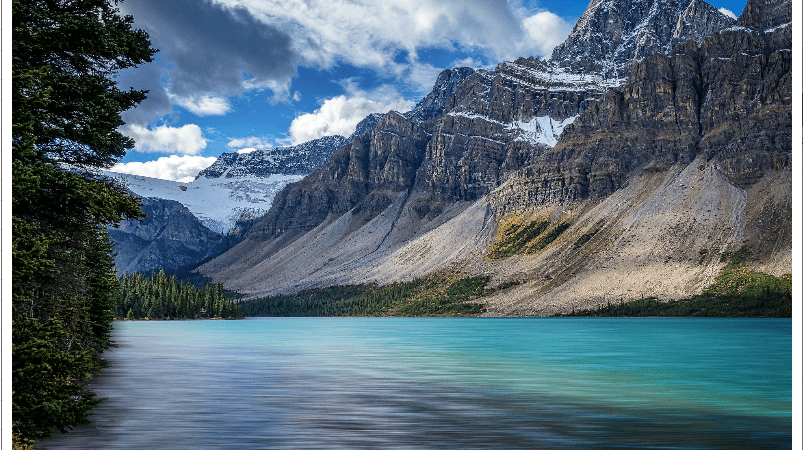
■ LockScreen 클래스의 SetImageFileAsync 정적 메소드를 사용해 잠금 화면 이미지를 설정하는 방법을 보여준다. ▶ MainPage.xaml
|
1 2 3 4 5 6 7 8 9 10 11 12 13 14 15 16 17 18 19 20 21 22 23 24 |
<Page x:Class="TestProject.MainPage" xmlns="http://schemas.microsoft.com/winfx/2006/xaml/presentation" xmlns:x="http://schemas.microsoft.com/winfx/2006/xaml" Background="{ThemeResource ApplicationPageBackgroundThemeBrush}" FontFamily="나눔고딕코딩" FontSize="16"> <Grid Margin="10"> <Grid.RowDefinitions> <RowDefinition Height="*" /> <RowDefinition Height="10" /> <RowDefinition Height="Auto" /> </Grid.RowDefinitions> <Image Name="image" Grid.Row="0" Stretch="Uniform" /> <Button Name="setButton" Grid.Row="2" HorizontalAlignment="Center" VerticalAlignment="Center" Width="100" Height="30" Content="설정" /> </Grid> </Page> |
▶ MainPage.xaml.cs
|
1 2 3 4 5 6 7 8 9 10 11 12 13 14 15 16 17 18 19 20 21 22 23 24 25 26 27 28 29 30 31 32 33 34 35 36 37 38 39 40 41 42 43 44 45 46 47 48 49 50 51 52 53 54 55 56 57 58 59 60 61 62 63 64 65 66 67 68 69 70 71 72 73 74 75 76 77 78 79 80 81 82 83 84 85 86 87 88 89 90 91 |
using System; using Windows.Storage; using Windows.Storage.Pickers; using Windows.Storage.Streams; using Windows.System.UserProfile; using Windows.UI.Xaml; using Windows.UI.Xaml.Controls; using Windows.UI.Xaml.Media.Imaging; namespace TestProject { /// <summary> /// 메인 페이지 /// </summary> public sealed partial class MainPage : Page { //////////////////////////////////////////////////////////////////////////////////////////////////// Constructor ////////////////////////////////////////////////////////////////////////////////////////// Public #region 생성자 - MainPage() /// <summary> /// 생성자 /// </summary> public MainPage() { InitializeComponent(); this.setButton.Click += setButton_Click; } #endregion //////////////////////////////////////////////////////////////////////////////////////////////////// Method ////////////////////////////////////////////////////////////////////////////////////////// Private #region 설정 버튼 클릭시 처리하기 - setButton_Click(sender, e) /// <summary> /// 설정 버튼 클릭시 처리하기 /// </summary> /// <param name="sender">이벤트 발생자</param> /// <param name="e">이벤트 인자</param> private async void setButton_Click(object sender, RoutedEventArgs e) { FileOpenPicker picker = new FileOpenPicker { ViewMode = PickerViewMode.Thumbnail, SuggestedStartLocation = PickerLocationId.PicturesLibrary, FileTypeFilter = { ".jpg", ".jpeg", ".png", ".bmp" } }; StorageFile file = await picker.PickSingleFileAsync(); if(file != null) { try { await LockScreen.SetImageFileAsync(file); IRandomAccessStream stream = LockScreen.GetImageStream(); if(stream != null) { BitmapImage bitmapImage = new BitmapImage(); bitmapImage.SetSource(stream); this.image.Source = bitmapImage; } else { this.image.Source = null; } } catch(Exception) { this.image.Source = null; } } else { this.image.Source = null; } } #endregion } } |
TestProject.zip
■ KnownFolders 클래스의 PicturesLibrary 정적 속성을 사용해 사진 저장소 폴더를 구하는 방법을 보여준다. ▶ 예제 코드 (C#)
|
1 2 3 4 5 |
using Windows.Storage; StorageFolder picturesFolder = KnownFolders.PicturesLibrary; |
■ StorageFolder 클래스의 GetFolderAsync 메소드를 사용해 자식 저장소 폴더를 구하는 방법을 보여준다. ▶ 예제 코드 (C#)
|
1 2 3 4 5 6 7 8 |
using Windows.ApplicationModel; using Windows.Storage; StorageFolder parentFolder = Package.Current.InstalledLocation; StorageFolder childFolder = await parentFolder.GetFolderAsync("Asset\\Sample"); |
■ StorageFile 클래스를 사용해 패키지 내 특정 폴더에서 저장소 파일 리스트를 구하는 방법을 보여준다. ▶ 예제 코드 (C#)
|
1 2 3 4 5 6 7 8 9 10 11 12 13 14 15 16 17 18 19 20 21 |
using Windows.ApplicationModel; using Windows.Storage; using Windows.Storage.Search; QueryOptions options = new QueryOptions(); options.FolderDepth = FolderDepth.Deep; options.FileTypeFilter.Add(".jpg"); options.FileTypeFilter.Add(".png"); options.FileTypeFilter.Add(".gif"); StorageFolder applicationFolder = Package.Current.InstalledLocation; StorageFolder sampleFolder = await applicationFolder.GetFolderAsync("Asset\\Sample"); StorageFileQueryResult result = sampleFolder.CreateFileQueryWithOptions(options); IReadOnlyList<StorageFile> fileList = await result.GetFilesAsync(); |
※ Sample 폴더에
■ Package 클래스의 InstalledLocation 속성을 사용해 패키지 설치 저장소 폴더를 구하는 방법을 보여준다. ▶ 예제 코드 (C#)
|
1 2 3 4 5 6 7 8 |
using Windows.ApplicationModel; using Windows.Storage; Package package = Package.Current; StorageFolder storageFolder = package.InstalledLocation; |
■ Package 클래스의 Current 정적 속성을 사용해 현재 패키지를 구하는 방법을 보여준다. ▶ 예제 코드 (C#)
|
1 2 3 4 5 |
using Windows.ApplicationModel; Package package = Package.Current; |
■ SystemNavigationManager 클래스의 GetForCurrentView 정적 메소드를 사용해 현재 윈도우와 연결된 시스템 탐색 관리자를 구하는 방법을 보여준다. ▶ 예제 코드 (C#)
|
1 2 3 4 5 |
using Windows.UI.Core; SystemNavigationManager manager = SystemNavigationManager.GetForCurrentView(); |
■ ApiInformation 클래스의 IsApiContractPresent 정적 메소드를 사용해 API 계약 존재 여부를 구하는 방법을 보여준다. ▶ 예제 코드 (C#)
|
1 2 3 4 5 |
using Windows.Foundation.Metadata; bool present = ApiInformation.IsApiContractPresent("Windows.Foundation.UniversalApiContract", 7); |
■ Gamepad 클래스의 GamepadAdded/GamepadRemoved 이벤트를 사용해 게임 패드 연결 여부를 구하는 방법을 보여준다. ▶ 예제 코드 (C#)
|
1 2 3 4 5 6 7 8 9 10 11 12 13 14 15 16 17 18 19 20 21 22 23 24 25 26 27 28 29 30 31 32 33 34 35 36 37 38 39 40 41 42 |
using Windows.Gaming.Input; /// <summary> /// 게임 패드 연결 여부 /// </summary> private bool isGamePadConnected; ... Gamepad.GamepadAdded += Gamepad_GamepadAdded; Gamepad.GamepadRemoved += Gamepad_GamepadRemoved; ... #region 게임 패드 추가시 처리하기 - Gamepad_GamepadAdded(sender, e) /// <summary> /// 게임 패드 추가시 처리하기 /// </summary> /// <param name="sender">이벤트 발생자</param> /// <param name="e">이벤트 인자</param> private void Gamepad_GamepadAdded(object sender, Gamepad e) { this.isGamePadConnected = Gamepad.Gamepads.Any(); } #endregion #region 게임 패드 제거시 처리하기 - Gamepad_GamepadRemoved(sender, e) /// <summary> /// 게임 패드 제거시 처리하기 /// </summary> /// <param name="sender">이벤트 발생자</param> /// <param name="e">이벤트 인자</param> private void Gamepad_GamepadRemoved(object sender, Gamepad e) { this.isGamePadConnected = Gamepad.Gamepads.Any(); } #endregion |
■ AnalyticsVersionInfo 클래스의 DeviceFamily 속성을 사용해 장치 패밀리를 구하는 방법을 보여준다. ▶ 예제 코드 (C#)
|
1 2 3 4 5 |
using Windows.System.Profile; string deviceFamily = AnalyticsInfo.VersionInfo.DeviceFamily; // 윈도우즈 10의 경우 "Windows.Desktop" |
■ CoreApplication 클래스의 GetCurrentView 정적 메소드를 사용해 애플리케이션 활성 뷰를 구하는 방법을 보여준다. ▶ 예제 코드 (C#)
|
1 2 3 4 5 |
using Windows.ApplicationModel.Core; CoreApplicationView view = CoreApplication.GetCurrentView(); |
■ Window 클래스의 Current 정적 속성을 사용해 현재 활성화 윈도우를 구하는 방법을 보여준다. ▶ 예제 코드 (C#)
|
1 2 3 4 5 |
using Windows.UI.Xaml; Window window = Window.Current; |
■ KeyboardCapabilities 클래스의 KeyboardPresent 속성을 사용해 키보드 연결 여부를 구하는 방법을 보여준다. ▶ 예제 코드 (C#)
|
1 2 3 4 5 |
using Windows.Devices.Input; bool isConnected = new KeyboardCapabilities().KeyboardPresent > 1; |
■ ElementSoundPlayer 클래스의 SpatialAudioMode 정적 속성을 사용해 공간 오디오를 설정하는 방법을 보여준다. ▶ 예제 코드 (C#)
|
1 2 3 4 5 |
using Windows.UI.Xaml; ElementSoundPlayer.SpatialAudioMode = ElementSpatialAudioMode.On; |
■ ElementSoundPlayer 클래스의 State 정적 속성을 사용해 컨트롤의 소리 재생 여부를 설정하는 방법을 보여준다. ▶ 예제 코드 (C#)
|
1 2 3 4 5 |
using Windows.UI.Xaml; ElementSoundPlayer.State = ElementSoundPlayerState.On; |
■ Microsoft.UI.Xaml 누겟을 설치하는 방법을 보여준다. 1. Visual Studio를 실행한다. 2. [도구] / [NuGet 패키지 관리자] / [패키지 관리자 콘솔] 메뉴를 실행한다.

■ StackPanel 클래스를 사용하는 방법을 보여준다. ▶ MainPage.xaml
|
1 2 3 4 5 6 7 8 9 10 11 12 13 14 15 16 17 18 19 20 21 22 23 24 25 26 27 28 29 30 31 32 33 34 35 36 37 38 39 40 41 42 43 44 45 46 47 48 49 50 51 52 |
<Page x:Class="TestProject.MainPage" xmlns="http://schemas.microsoft.com/winfx/2006/xaml/presentation" xmlns:x="http://schemas.microsoft.com/winfx/2006/xaml" FontFamily="나눔고딕코딩" FontSize="16"> <Grid Background="{StaticResource ApplicationPageBackgroundThemeBrush}" Padding="10"> <StackPanel VerticalAlignment="Center" HorizontalAlignment="Center" Orientation="Horizontal" Background="Blue" Padding="10"> <TextBlock VerticalAlignment="Center" Foreground="White" Text="사각형" /> <Rectangle Margin="10" VerticalAlignment="Center" Width="50" Height="50" Stroke="Blue" Fill="Red" /> <TextBlock VerticalAlignment="Center" Foreground="White" Text="타원" /> <Ellipse Margin="10" VerticalAlignment="Center" Width="50" Height="50" Stroke="Red" StrokeThickness="10" Fill="Blue" /> <TextBlock VerticalAlignment="Center" Foreground="White" Text="샘플 이미지" /> <Image Margin="10" VerticalAlignment="Center" Width="150" Height="100" Source="Image/sample.jpg" /> </StackPanel> </Grid> </Page> |
TestProject.zip

■ StackPanel 클래스를 사용하는 방법을 보여준다. ▶ MainPage.xaml
|
1 2 3 4 5 6 7 8 9 10 11 12 13 14 15 16 17 18 19 20 21 22 23 24 25 26 27 28 29 30 31 32 33 34 35 36 37 38 39 40 41 42 43 44 |
<Page x:Class="TestProject.MainPage" xmlns="http://schemas.microsoft.com/winfx/2006/xaml/presentation" xmlns:x="http://schemas.microsoft.com/winfx/2006/xaml" FontFamily="나눔고딕코딩" FontSize="16"> <Grid Background="{StaticResource ApplicationPageBackgroundThemeBrush}" Padding="10"> <StackPanel HorizontalAlignment="Center" VerticalAlignment="Center" Background="Blue"> <TextBlock Margin="10" HorizontalAlignment="Right" Foreground="White" Text="오른쪽 정렬 텍스트" /> <Image Margin="10" Width="320" Height="240" Source="Image/sample.jpg" /> <TextBlock Margin="10" HorizontalAlignment="Center" Foreground="White" Text="샘플 이미지" /> <Ellipse Margin="10" Width="100" Height="100" Stroke="Red" StrokeThickness="12" Fill="Blue" /> <TextBlock Margin="10" HorizontalAlignment="Left" Foreground="White" Text="왼쪽 정렬 텍스트" /> </StackPanel> </Grid> </Page> |
TestProject.zip

■ Ellipse 클래스를 사용하는 방법을 보여준다. ▶ MainPage.xaml
|
1 2 3 4 5 6 7 8 9 10 11 12 13 14 |
<Page x:Class="TestProject.MainPage" xmlns="http://schemas.microsoft.com/winfx/2006/xaml/presentation" xmlns:x="http://schemas.microsoft.com/winfx/2006/xaml"> <Grid Background="{StaticResource ApplicationPageBackgroundThemeBrush}" Padding="10"> <Ellipse Stroke="Red" StrokeThickness="20" Fill="Blue" /> </Grid> </Page> |
TestProject.zip

■ Border 클래스를 사용하는 방법을 보여준다. ▶ MainPage.xaml
|
1 2 3 4 5 6 7 8 9 10 11 12 13 14 15 16 17 18 19 20 21 22 23 |
<Page x:Class="TestProject.MainPage" xmlns="http://schemas.microsoft.com/winfx/2006/xaml/presentation" xmlns:x="http://schemas.microsoft.com/winfx/2006/xaml"> <Grid Background="{StaticResource ApplicationPageBackgroundThemeBrush}" Padding="10"> <Border HorizontalAlignment="Center" VerticalAlignment="Center" BorderBrush="Red" BorderThickness="10" CornerRadius="30" Background="Yellow"> <TextBlock Margin="20" FontSize="96" Foreground="Blue" Text="Hello World!" /> </Border> </Grid> </Page> |
TestProject.zip

■ Border 클래스를 사용하는 방법을 보여준다. ▶ MainPage.xaml
|
1 2 3 4 5 6 7 8 9 10 11 12 13 14 15 16 17 18 19 20 21 22 |
<Page x:Class="TestProject.MainPage" xmlns="http://schemas.microsoft.com/winfx/2006/xaml/presentation" xmlns:x="http://schemas.microsoft.com/winfx/2006/xaml"> <Grid Background="{StaticResource ApplicationPageBackgroundThemeBrush}" Padding="10"> <Border BorderBrush="Red" BorderThickness="10" CornerRadius="30" Background="Yellow"> <TextBlock HorizontalAlignment="Center" VerticalAlignment="Center" FontSize="96" Foreground="Blue" Text="Hello World!" /> </Border> </Grid> </Page> |
TestProject.zip

■ CompositionTarget 클래스의 Rendering 정적 이벤트를 사용하는 방법을 보여준다. ▶ MainPage.xaml
|
1 2 3 4 5 6 7 8 9 10 11 12 13 14 15 16 17 18 19 20 21 22 23 24 25 26 27 28 29 30 31 32 33 34 |
<Page x:Class="TestProject.MainPage" xmlns="http://schemas.microsoft.com/winfx/2006/xaml/presentation" xmlns:x="http://schemas.microsoft.com/winfx/2006/xaml"> <Grid Background="{StaticResource ApplicationPageBackgroundThemeBrush}"> <TextBlock Name="textBlock" HorizontalAlignment="Center" VerticalAlignment="Center" FontFamily="CooperBlack" FontSize="2" Text="HELLO"> <TextBlock.Foreground> <LinearGradientBrush x:Name="textBlockForegroundBrush"> <GradientStop Offset="0.00" Color="Red" /> <GradientStop Offset="0.14" Color="Orange" /> <GradientStop Offset="0.28" Color="Yellow" /> <GradientStop Offset="0.43" Color="Green" /> <GradientStop Offset="0.57" Color="Blue" /> <GradientStop Offset="0.71" Color="Indigo" /> <GradientStop Offset="0.86" Color="Violet" /> <GradientStop Offset="1.00" Color="Red" /> <GradientStop Offset="1.14" Color="Orange" /> <GradientStop Offset="1.28" Color="Yellow" /> <GradientStop Offset="1.43" Color="Green" /> <GradientStop Offset="1.57" Color="Blue" /> <GradientStop Offset="1.71" Color="Indigo" /> <GradientStop Offset="1.86" Color="Violet" /> <GradientStop Offset="2.00" Color="Red" /> </LinearGradientBrush> </TextBlock.Foreground> </TextBlock> </Grid> </Page> |
▶ MainPage.xaml.cs
|
1 2 3 4 5 6 7 8 9 10 11 12 13 14 15 16 17 18 19 20 21 22 23 24 25 26 27 28 29 30 31 32 33 34 35 36 37 38 39 40 41 42 43 44 45 46 47 48 49 50 51 52 53 54 55 56 57 58 59 60 61 62 63 64 65 66 67 68 69 70 71 72 73 74 75 76 77 78 79 80 81 82 83 84 |
using Windows.UI.Xaml; using Windows.UI.Xaml.Controls; using Windows.UI.Xaml.Media; namespace TestProject { /// <summary> /// 메인 페이지 /// </summary> public sealed partial class MainPage : Page { //////////////////////////////////////////////////////////////////////////////////////////////////// Constructor ////////////////////////////////////////////////////////////////////////////////////////// Public #region Field /// <summary> /// 텍스트 블럭 실제 높이 /// </summary> private double textBlockActualHeight; #endregion //////////////////////////////////////////////////////////////////////////////////////////////////// Constructor ////////////////////////////////////////////////////////////////////////////////////////// Public #region 생성자 - MainPage() /// <summary> /// 생성자 /// </summary> public MainPage() { InitializeComponent(); Loaded += Page_Loaded; } #endregion //////////////////////////////////////////////////////////////////////////////////////////////////// Method ////////////////////////////////////////////////////////////////////////////////////////// Private #region 페이지 로드시 처리하기 - Page_Loaded(sender, e) /// <summary> /// 페이지 로드시 처리하기 /// </summary> /// <param name="sender">이벤트 발생자</param> /// <param name="e">이벤트 인자</param> private void Page_Loaded(object sender, RoutedEventArgs e) { this.textBlockActualHeight = this.textBlock.ActualHeight; CompositionTarget.Rendering += CompositionTarget_Rendering; } #endregion #region 구성 타겟 렌더링시 처리하기 - CompositionTarget_Rendering(sender, e) /// <summary> /// 구성 타겟 렌더링시 처리하기 /// </summary> /// <param name="sender">이벤트 발생자</param> /// <param name="e">이벤트 인자</param> private void CompositionTarget_Rendering(object sender, object e) { this.textBlock.FontSize = ActualHeight / textBlockActualHeight; RenderingEventArgs renderingEventArgs = e as RenderingEventArgs; double t = (0.25 * renderingEventArgs.RenderingTime.TotalSeconds) % 1; for(int index = 0; index < this.textBlockForegroundBrush.GradientStops.Count; index++) { this.textBlockForegroundBrush.GradientStops[index].Offset = index / 7.0 - t; } } #endregion } } |
TestProject.zip