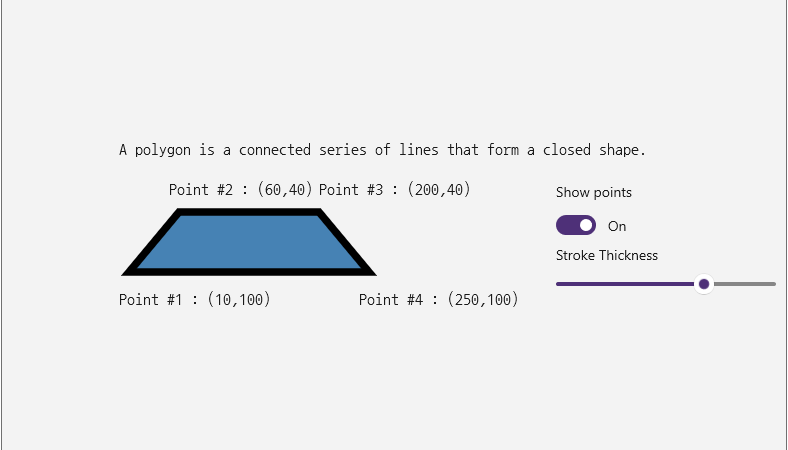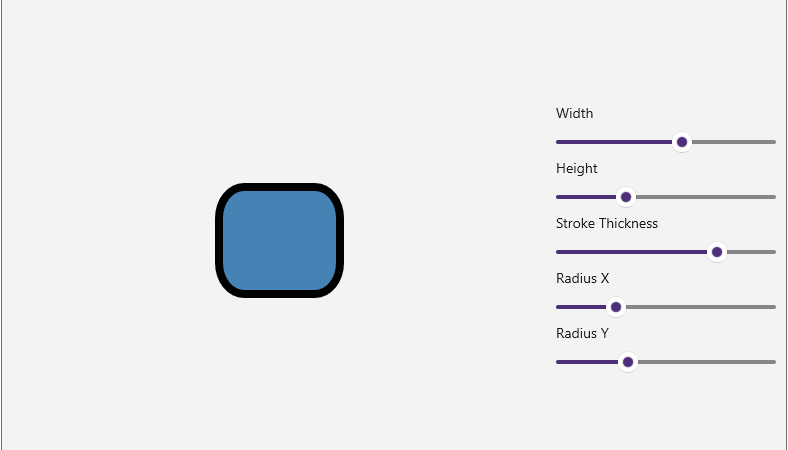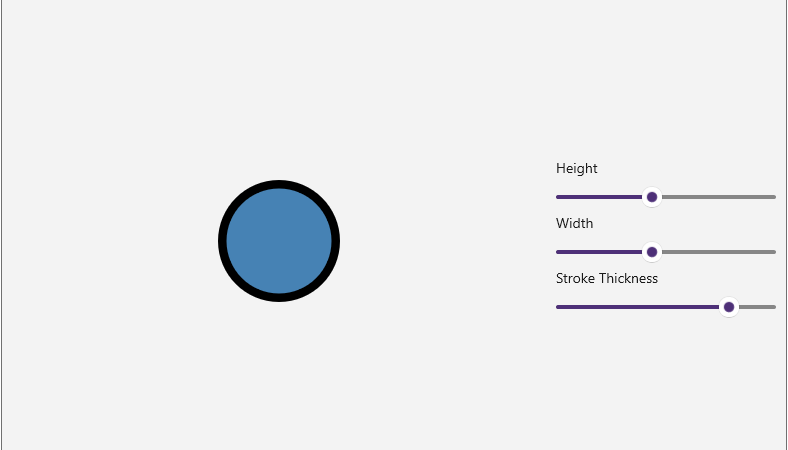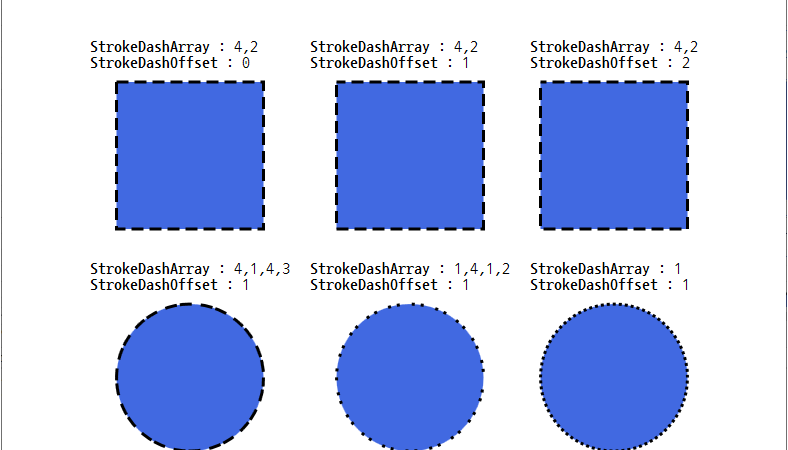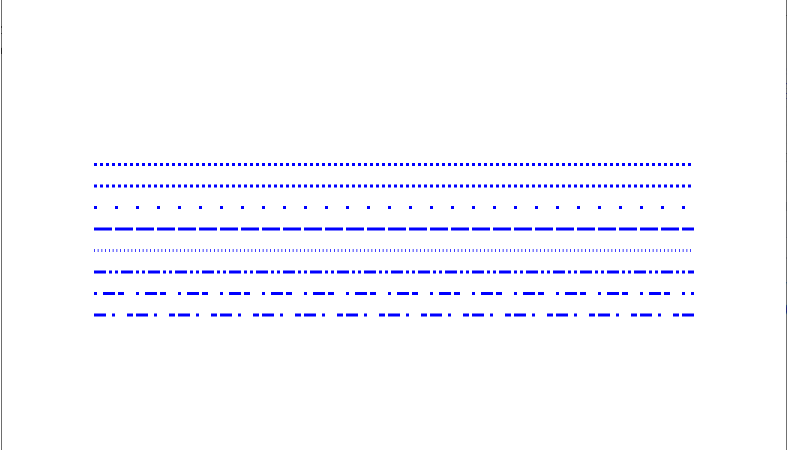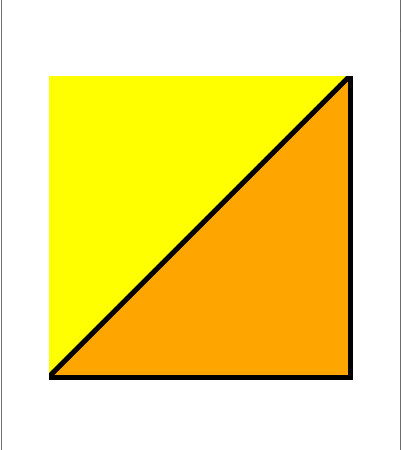[C#/WINUI3/.NET6] Path 엘리먼트 : Data 속성에서 GeometryGroup 객체 사용하기

■ Path 엘리먼트의 Data 속성에서 GeometryGroup 객체를 사용하는 방법을 보여준다. ▶ MainPage.xaml
|
1 2 3 4 5 6 7 8 9 10 11 12 13 14 15 16 17 18 19 20 21 22 23 24 25 26 27 28 29 30 31 32 33 34 35 36 37 38 39 40 41 42 43 44 45 46 47 48 49 50 51 52 53 54 55 56 57 58 59 60 61 62 63 |
<?xml version="1.0" encoding="utf-8"?> <Page x:Class="TestProject.MainPage" xmlns="http://schemas.microsoft.com/winfx/2006/xaml/presentation" xmlns:x="http://schemas.microsoft.com/winfx/2006/xaml" Background="{ThemeResource ApplicationPageBackgroundThemeBrush}" FontFamily="나눔고딕코딩" FontSize="16"> <Grid Margin="10"> <Grid.ColumnDefinitions> <ColumnDefinition Width="*" /> <ColumnDefinition Width="10" /> <ColumnDefinition Width="Auto" /> </Grid.ColumnDefinitions> <Canvas Grid.Column="0" Width="100" Height="170"> <StackPanel> <TextBlock> Composite geometry objects can be created using a GeometryGroup. </TextBlock> <Path Margin="0 15 0 0" StrokeThickness="4" Stroke="Black" Fill="#ccccff"> <Path.Data> <GeometryGroup FillRule="EvenOdd"> <LineGeometry StartPoint="10 10" EndPoint="50 30" /> <EllipseGeometry Center="40 70" RadiusX="{x:Bind slider1.Value, Mode=TwoWay}" RadiusY="{x:Bind slider2.Value, Mode=TwoWay}" /> <RectangleGeometry Rect="30 55 100 30" /> </GeometryGroup> </Path.Data> </Path> </StackPanel> </Canvas> <StackPanel Grid.Column="2" HorizontalAlignment="Center" VerticalAlignment="Center" Width="220"> <Slider Name="slider1" Header="RadiusX" Minimum="30" Maximum="40" StepFrequency="0.5" SmallChange="1" IsFocusEngagementEnabled="False" /> <Slider Name="slider2" Header="RadiusY" Minimum="30" Maximum="50" StepFrequency="0.5" SmallChange="1" IsFocusEngagementEnabled="False" /> </StackPanel> </Grid> </Page> |
TestProject.zip