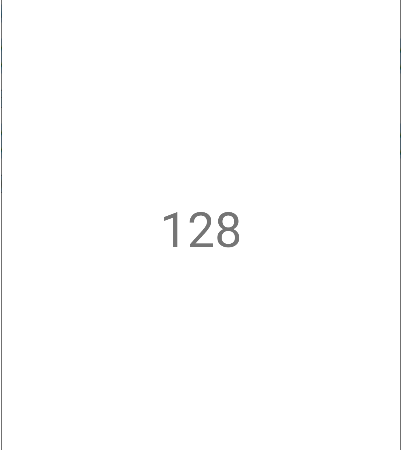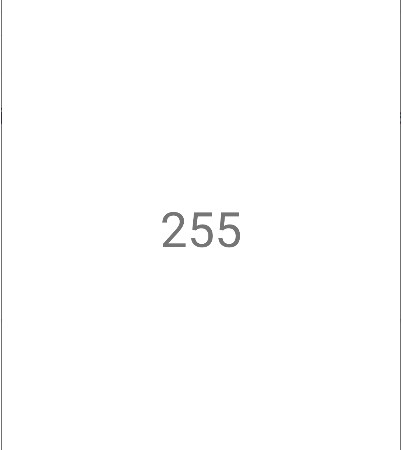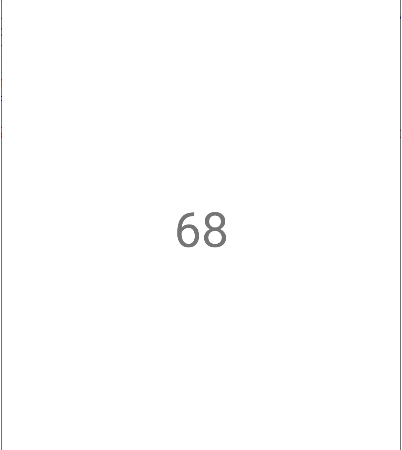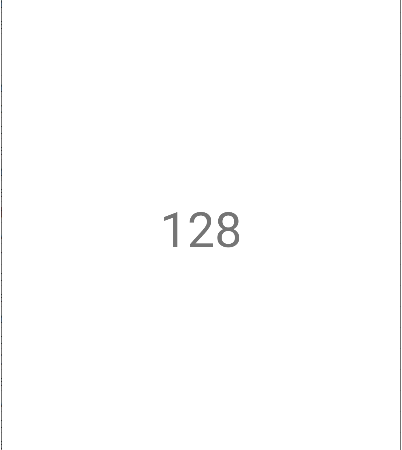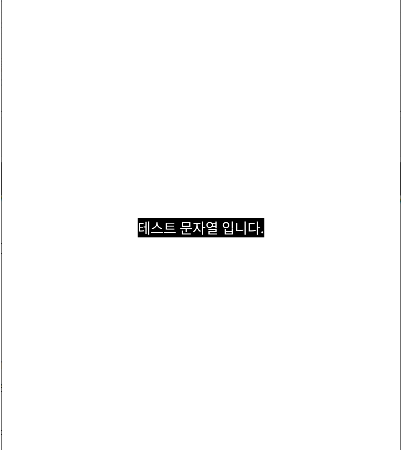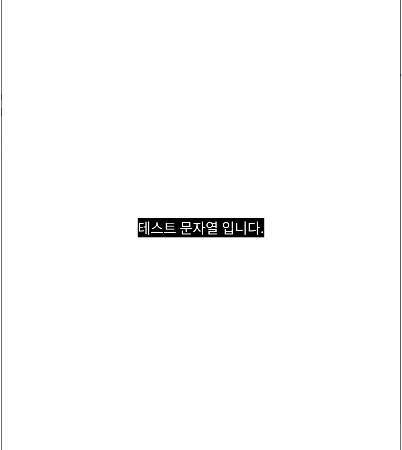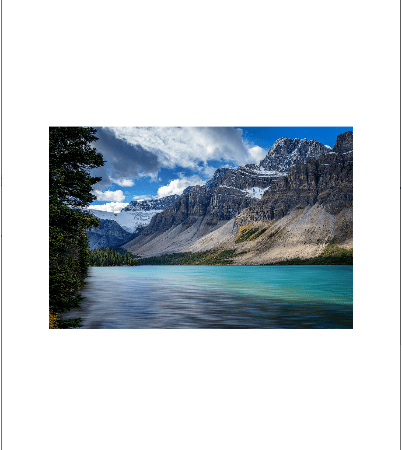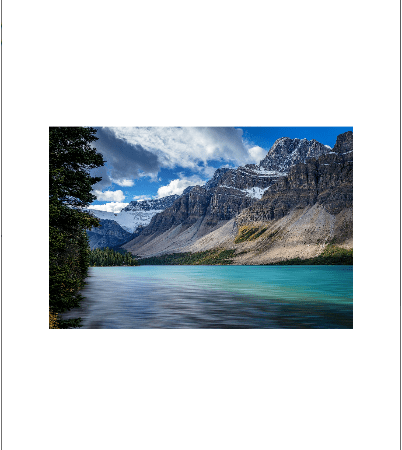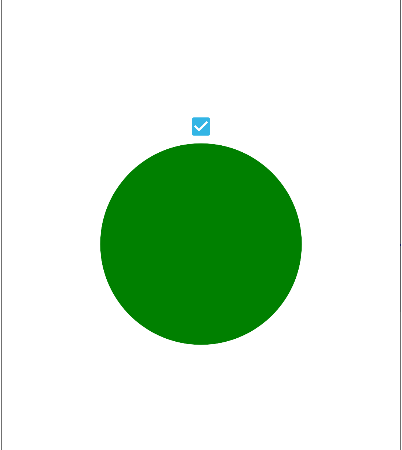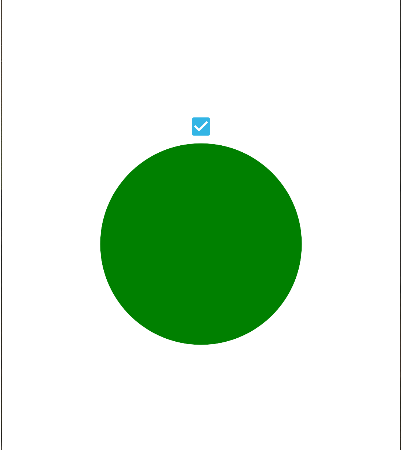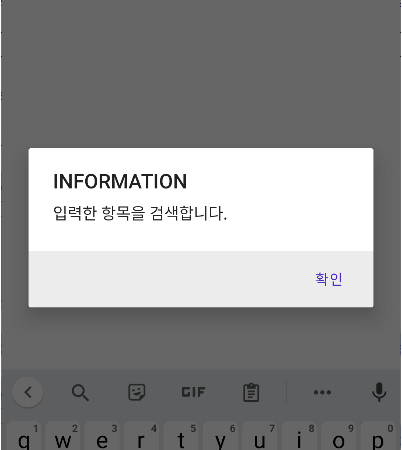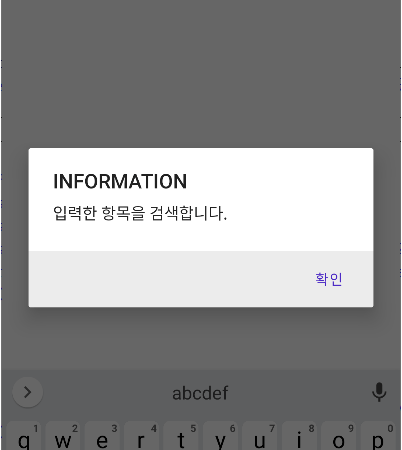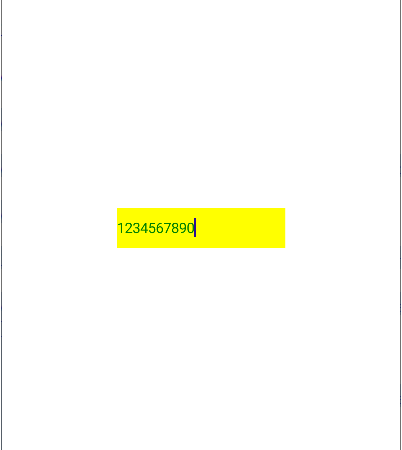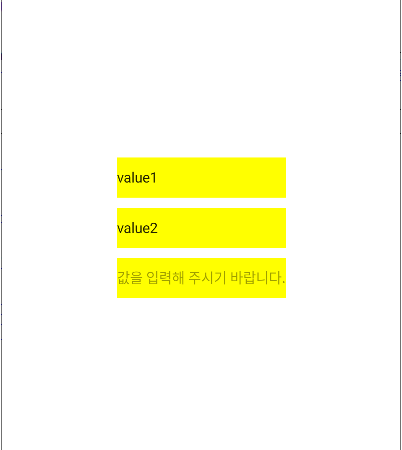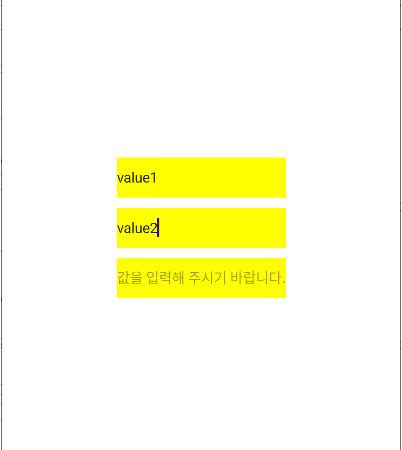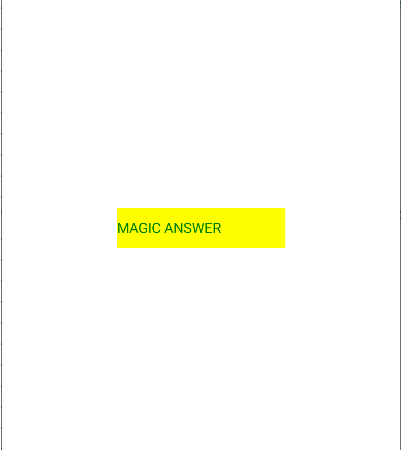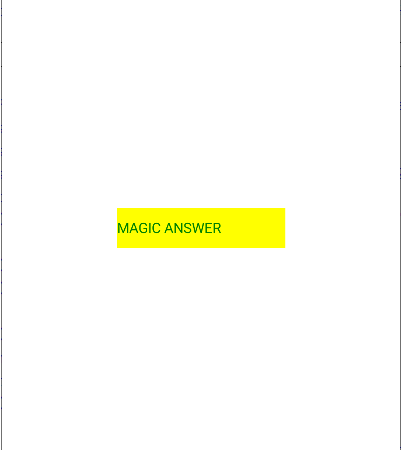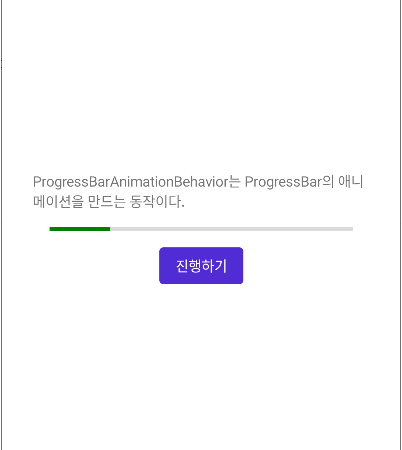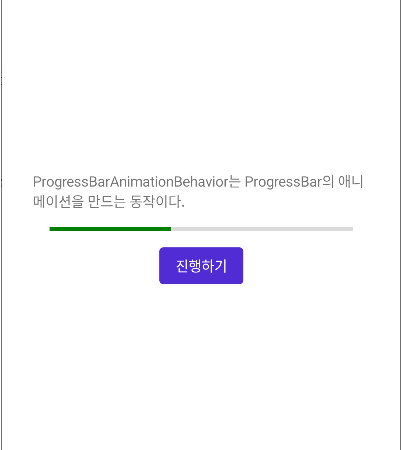■ ColorToByteAlphaConverter 클래스에서 색상 → 알파 값 변환자를 사용하는 방법을 보여준다. ▶ MainPage.xaml
|
|
<?xml version="1.0" encoding="utf-8" ?> <ContentPage x:Class="TestProject.MainPage" xmlns="http://schemas.microsoft.com/dotnet/2021/maui" xmlns:x="http://schemas.microsoft.com/winfx/2009/xaml"> <Label x:Name="label" HorizontalOptions="Center" VerticalOptions="Center" FontSize="48" /> </ContentPage> |
▶ MainPage.xaml.cs
1 2 3 4 5 6 7 8 9 10 11 12 13 14 15 16 17 18 19 20 21 22 23 24 25 26 27 28 29 30 31 32 33 34 35 36 37 38 39 40 41 42 43 44 45 46 47 48 49 50 |
using CommunityToolkit.Maui.Converters; namespace TestProject; /// <summary> /// 메인 페이지 /// </summary> public partial class MainPage : ContentPage { //////////////////////////////////////////////////////////////////////////////////////////////////// Property ////////////////////////////////////////////////////////////////////////////////////////// Public #region 선택 색상 - SelectedColor /// <summary> /// 선택 색상 /// </summary> public Color SelectedColor { get; set; } #endregion //////////////////////////////////////////////////////////////////////////////////////////////////// Constructor ////////////////////////////////////////////////////////////////////////////////////////// Public #region 생성자 - MainPage() /// <summary> /// 생성자 /// </summary> public MainPage() { InitializeComponent(); SelectedColor = Color.FromArgb("80ff4488"); ColorToByteAlphaConverter converter = new ColorToByteAlphaConverter(); this.label.SetBinding ( Label.TextProperty, new Binding("SelectedColor", converter : converter) ); BindingContext = this; } #endregion } |
▶ MauiProgram.cs
1 2 3 4 5 6 7 8 9 10 11 12 13 14 15 16 17 18 19 20 21 22 23 24 25 26 27 28 29 30 31 32 33 34 35 36 37 38 39 40 41 42 |
using CommunityToolkit.Maui; namespace TestProject; /// <summary> /// MAUI 프로그램 /// </summary> public static class MauiProgram { //////////////////////////////////////////////////////////////////////////////////////////////////// Method ////////////////////////////////////////////////////////////////////////////////////////// Static //////////////////////////////////////////////////////////////////////////////// Public #region MAUI 앱 생성하기 - CreateMauiApp() /// <summary> /// MAUI 앱 생성하기 /// </summary> /// <returns>MAUI 앱</returns> public static MauiApp CreateMauiApp() { MauiAppBuilder builder = MauiApp.CreateBuilder(); builder .UseMauiApp<App>() .UseMauiCommunityToolkit() .ConfigureFonts ( fontCollection => { fontCollection.AddFont("OpenSans-Regular.ttf" , "OpenSansRegular" ); fontCollection.AddFont("OpenSans-Semibold.ttf", "OpenSansSemibold"); } ); return builder.Build(); } #endregion } |
TestProject.zip
■ ColorToByteRedConverter 엘리먼트에서 색상 → 적색 값 변환자를 사용하는 방법을 보여준다. ▶ MainPage.xaml
1 2 3 4 5 6 7 8 9 10 11 12 13 14 15 16 17 18 |
<?xml version="1.0" encoding="utf-8" ?> <ContentPage x:Class="TestProject.MainPage" xmlns="http://schemas.microsoft.com/dotnet/2021/maui" xmlns:x="http://schemas.microsoft.com/winfx/2009/xaml" xmlns:toolkit="http://schemas.microsoft.com/dotnet/2022/maui/toolkit"> <ContentPage.Resources> <ResourceDictionary> <toolkit:ColorToByteRedConverter x:Key="ColorToByteRedConverterKey" /> </ResourceDictionary> </ContentPage.Resources> <Label HorizontalOptions="Center" VerticalOptions="Center" FontSize="48" Text="{Binding SelectedColor, Converter={StaticResource ColorToByteRedConverterKey}}" /> </ContentPage> |
▶ MainPage.xaml.cs
1 2 3 4 5 6 7 8 9 10 11 12 13 14 15 16 17 18 19 20 21 22 23 24 25 26 27 28 29 30 31 32 33 34 35 36 37 38 39 40 |
namespace TestProject; /// <summary> /// 메인 페이지 /// </summary> public partial class MainPage : ContentPage { //////////////////////////////////////////////////////////////////////////////////////////////////// Property ////////////////////////////////////////////////////////////////////////////////////////// Public #region 선택 색상 - SelectedColor /// <summary> /// 선택 색상 /// </summary> public Color SelectedColor { get; set; } #endregion //////////////////////////////////////////////////////////////////////////////////////////////////// Constructor ////////////////////////////////////////////////////////////////////////////////////////// Public #region 생성자 - MainPage() /// <summary> /// 생성자 /// </summary> public MainPage() { InitializeComponent(); SelectedColor = Color.FromArgb("80ff4488"); BindingContext = this; } #endregion } |
▶ MauiProgram.cs
1 2 3 4 5 6 7 8 9 10 11 12 13 14 15 16 17 18 19 20 21 22 23 24 25 26 27 28 29 30 31 32 33 34 35 36 37 38 39 40 41 42 |
using CommunityToolkit.Maui; namespace TestProject; /// <summary> /// MAUI 프로그램 /// </summary> public static class MauiProgram { //////////////////////////////////////////////////////////////////////////////////////////////////// Method ////////////////////////////////////////////////////////////////////////////////////////// Static //////////////////////////////////////////////////////////////////////////////// Public #region MAUI 앱 생성하기 - CreateMauiApp() /// <summary> /// MAUI 앱 생성하기 /// </summary> /// <returns>MAUI 앱</returns> public static MauiApp CreateMauiApp() { MauiAppBuilder builder = MauiApp.CreateBuilder(); builder .UseMauiApp<App>() .UseMauiCommunityToolkit() .ConfigureFonts ( fontCollection => { fontCollection.AddFont("OpenSans-Regular.ttf" , "OpenSansRegular" ); fontCollection.AddFont("OpenSans-Semibold.ttf", "OpenSansSemibold"); } ); return builder.Build(); } #endregion } |
TestProject.zip
■ ColorToByteGreenConverter 엘리먼트에서 색상 → 녹색 값 변환자를 사용하는 방법을 보여준다. ▶ MainPage.xaml
1 2 3 4 5 6 7 8 9 10 11 12 13 14 15 16 17 18 |
<?xml version="1.0" encoding="utf-8" ?> <ContentPage x:Class="TestProject.MainPage" xmlns="http://schemas.microsoft.com/dotnet/2021/maui" xmlns:x="http://schemas.microsoft.com/winfx/2009/xaml" xmlns:toolkit="http://schemas.microsoft.com/dotnet/2022/maui/toolkit"> <ContentPage.Resources> <ResourceDictionary> <toolkit:ColorToByteGreenConverter x:Key="ColorToByteGreenConverterKey" /> </ResourceDictionary> </ContentPage.Resources> <Label HorizontalOptions="Center" VerticalOptions="Center" FontSize="48" Text="{Binding SelectedColor, Converter={StaticResource ColorToByteGreenConverterKey}}" /> </ContentPage> |
▶ MainPage.xaml.cs
1 2 3 4 5 6 7 8 9 10 11 12 13 14 15 16 17 18 19 20 21 22 23 24 25 26 27 28 29 30 31 32 33 34 35 36 37 38 39 40 |
namespace TestProject; /// <summary> /// 메인 페이지 /// </summary> public partial class MainPage : ContentPage { //////////////////////////////////////////////////////////////////////////////////////////////////// Property ////////////////////////////////////////////////////////////////////////////////////////// Public #region 선택 색상 - SelectedColor /// <summary> /// 선택 색상 /// </summary> public Color SelectedColor { get; set; } #endregion //////////////////////////////////////////////////////////////////////////////////////////////////// Constructor ////////////////////////////////////////////////////////////////////////////////////////// Public #region 생성자 - MainPage() /// <summary> /// 생성자 /// </summary> public MainPage() { InitializeComponent(); SelectedColor = Color.FromArgb("80ff4488"); BindingContext = this; } #endregion } |
▶ MauiProgram.cs
1 2 3 4 5 6 7 8 9 10 11 12 13 14 15 16 17 18 19 20 21 22 23 24 25 26 27 28 29 30 31 32 33 34 35 36 37 38 39 40 41 42 |
using CommunityToolkit.Maui; namespace TestProject; /// <summary> /// MAUI 프로그램 /// </summary> public static class MauiProgram { //////////////////////////////////////////////////////////////////////////////////////////////////// Method ////////////////////////////////////////////////////////////////////////////////////////// Static //////////////////////////////////////////////////////////////////////////////// Public #region MAUI 앱 생성하기 - CreateMauiApp() /// <summary> /// MAUI 앱 생성하기 /// </summary> /// <returns>MAUI 앱</returns> public static MauiApp CreateMauiApp() { MauiAppBuilder builder = MauiApp.CreateBuilder(); builder .UseMauiApp<App>() .UseMauiCommunityToolkit() .ConfigureFonts ( fontCollection => { fontCollection.AddFont("OpenSans-Regular.ttf" , "OpenSansRegular" ); fontCollection.AddFont("OpenSans-Semibold.ttf", "OpenSansSemibold"); } ); return builder.Build(); } #endregion } |
TestProject.zip
■ ColorToByteBlueConverter 엘리먼트에서 색상 → 청색 값 변환자를 사용하는 방법을 보여준다. ▶ MainPage.xaml
1 2 3 4 5 6 7 8 9 10 11 12 13 14 15 16 17 18 |
<?xml version="1.0" encoding="utf-8" ?> <ContentPage x:Class="TestProject.MainPage" xmlns="http://schemas.microsoft.com/dotnet/2021/maui" xmlns:x="http://schemas.microsoft.com/winfx/2009/xaml" xmlns:toolkit="http://schemas.microsoft.com/dotnet/2022/maui/toolkit"> <ContentPage.Resources> <ResourceDictionary> <toolkit:ColorToByteBlueConverter x:Key="ColorToByteBlueConverterKey" /> </ResourceDictionary> </ContentPage.Resources> <Label HorizontalOptions="Center" VerticalOptions="Center" FontSize="48" Text="{Binding SelectedColor, Converter={StaticResource ColorToByteBlueConverterKey}}" /> </ContentPage> |
▶ MainPage.xaml.cs
1 2 3 4 5 6 7 8 9 10 11 12 13 14 15 16 17 18 19 20 21 22 23 24 25 26 27 28 29 30 31 32 33 34 35 36 37 38 39 40 |
namespace TestProject; /// <summary> /// 메인 페이지 /// </summary> public partial class MainPage : ContentPage { //////////////////////////////////////////////////////////////////////////////////////////////////// Property ////////////////////////////////////////////////////////////////////////////////////////// Public #region 선택 색상 - SelectedColor /// <summary> /// 선택 색상 /// </summary> public Color SelectedColor { get; set; } #endregion //////////////////////////////////////////////////////////////////////////////////////////////////// Constructor ////////////////////////////////////////////////////////////////////////////////////////// Public #region 생성자 - MainPage() /// <summary> /// 생성자 /// </summary> public MainPage() { InitializeComponent(); SelectedColor = Color.FromArgb("80ff4488"); BindingContext = this; } #endregion } |
▶ MauiProgram.cs
1 2 3 4 5 6 7 8 9 10 11 12 13 14 15 16 17 18 19 20 21 22 23 24 25 26 27 28 29 30 31 32 33 34 35 36 37 38 39 40 41 42 |
using CommunityToolkit.Maui; namespace TestProject; /// <summary> /// MAUI 프로그램 /// </summary> public static class MauiProgram { //////////////////////////////////////////////////////////////////////////////////////////////////// Method ////////////////////////////////////////////////////////////////////////////////////////// Static //////////////////////////////////////////////////////////////////////////////// Public #region MAUI 앱 생성하기 - CreateMauiApp() /// <summary> /// MAUI 앱 생성하기 /// </summary> /// <returns>MAUI 앱</returns> public static MauiApp CreateMauiApp() { MauiAppBuilder builder = MauiApp.CreateBuilder(); builder .UseMauiApp<App>() .UseMauiCommunityToolkit() .ConfigureFonts ( fontCollection => { fontCollection.AddFont("OpenSans-Regular.ttf" , "OpenSansRegular" ); fontCollection.AddFont("OpenSans-Semibold.ttf", "OpenSansSemibold"); } ); return builder.Build(); } #endregion } |
TestProject.zip
■ ColorToByteAlphaConverter 엘리먼트에서 색상 → 알파 값 변환자를 사용하는 방법을 보여준다. ▶ MainPage.xaml
1 2 3 4 5 6 7 8 9 10 11 12 13 14 15 16 17 18 |
<?xml version="1.0" encoding="utf-8" ?> <ContentPage x:Class="TestProject.MainPage" xmlns="http://schemas.microsoft.com/dotnet/2021/maui" xmlns:x="http://schemas.microsoft.com/winfx/2009/xaml" xmlns:toolkit="http://schemas.microsoft.com/dotnet/2022/maui/toolkit"> <ContentPage.Resources> <ResourceDictionary> <toolkit:ColorToByteAlphaConverter x:Key="ColorToByteAlphaConverterKey" /> </ResourceDictionary> </ContentPage.Resources> <Label HorizontalOptions="Center" VerticalOptions="Center" FontSize="48" Text="{Binding SelectedColor, Converter={StaticResource ColorToByteAlphaConverterKey}}" /> </ContentPage> |
▶ MainPage.xaml.cs
1 2 3 4 5 6 7 8 9 10 11 12 13 14 15 16 17 18 19 20 21 22 23 24 25 26 27 28 29 30 31 32 33 34 35 36 37 38 39 40 |
namespace TestProject; /// <summary> /// 메인 페이지 /// </summary> public partial class MainPage : ContentPage { //////////////////////////////////////////////////////////////////////////////////////////////////// Property ////////////////////////////////////////////////////////////////////////////////////////// Public #region 선택 색상 - SelectedColor /// <summary> /// 선택 색상 /// </summary> public Color SelectedColor { get; set; } #endregion //////////////////////////////////////////////////////////////////////////////////////////////////// Constructor ////////////////////////////////////////////////////////////////////////////////////////// Public #region 생성자 - MainPage() /// <summary> /// 생성자 /// </summary> public MainPage() { InitializeComponent(); SelectedColor = Color.FromArgb("80ff4488"); BindingContext = this; } #endregion } |
▶ MauiProgram.cs
1 2 3 4 5 6 7 8 9 10 11 12 13 14 15 16 17 18 19 20 21 22 23 24 25 26 27 28 29 30 31 32 33 34 35 36 37 38 39 40 41 42 |
using CommunityToolkit.Maui; namespace TestProject; /// <summary> /// MAUI 프로그램 /// </summary> public static class MauiProgram { //////////////////////////////////////////////////////////////////////////////////////////////////// Method ////////////////////////////////////////////////////////////////////////////////////////// Static //////////////////////////////////////////////////////////////////////////////// Public #region MAUI 앱 생성하기 - CreateMauiApp() /// <summary> /// MAUI 앱 생성하기 /// </summary> /// <returns>MAUI 앱</returns> public static MauiApp CreateMauiApp() { MauiAppBuilder builder = MauiApp.CreateBuilder(); builder .UseMauiApp<App>() .UseMauiCommunityToolkit() .ConfigureFonts ( fontCollection => { fontCollection.AddFont("OpenSans-Regular.ttf" , "OpenSansRegular" ); fontCollection.AddFont("OpenSans-Semibold.ttf", "OpenSansSemibold"); } ); return builder.Build(); } #endregion } |
TestProject.zip
■ ColorToBlackOrWhiteConverter 클래스에서 색상 → 흑백 색상 변환자를 사용하는 방법을 보여준다. ▶ MainPage.xaml
|
|
<?xml version="1.0" encoding="utf-8" ?> <ContentPage x:Class="TestProject.MainPage" xmlns="http://schemas.microsoft.com/dotnet/2021/maui" xmlns:x="http://schemas.microsoft.com/winfx/2009/xaml"> <Label x:Name="label" HorizontalOptions="Center" VerticalOptions="Center" Text="테스트 문자열 입니다." /> </ContentPage> |
▶ MainPage.xaml.cs
1 2 3 4 5 6 7 8 9 10 11 12 13 14 15 16 17 18 19 20 21 22 23 24 25 26 27 28 29 30 31 32 33 34 35 36 37 38 39 40 41 42 43 44 45 46 47 48 49 50 51 52 53 54 55 56 |
using CommunityToolkit.Maui.Converters; namespace TestProject; /// <summary> /// 메인 페이지 /// </summary> public partial class MainPage : ContentPage { //////////////////////////////////////////////////////////////////////////////////////////////////// Property ////////////////////////////////////////////////////////////////////////////////////////// Public #region 레이블 전경색 - LabelForegroundColor /// <summary> /// 레이블 전경색 /// </summary> public Color LabelForegroundColor { get; set; } #endregion #region 레이블 배경색 - LabelBackgroundColor /// <summary> /// 레이블 배경색 /// </summary> public Color LabelBackgroundColor { get; set; } #endregion //////////////////////////////////////////////////////////////////////////////////////////////////// Constructor ////////////////////////////////////////////////////////////////////////////////////////// Public #region 생성자 - MainPage() /// <summary> /// 생성자 /// </summary> public MainPage() { InitializeComponent(); LabelForegroundColor = Colors.Gray; LabelBackgroundColor = Colors.Red; BindingContext = this; ColorToBlackOrWhiteConverter converter = new ColorToBlackOrWhiteConverter(); this.label.SetBinding(Label.BackgroundColorProperty, new Binding("LabelBackgroundColor", converter : converter)); this.label.SetBinding(Label.TextColorProperty , new Binding("LabelForegroundColor", converter : converter)); } #endregion } |
▶ MauiProgram.cs
1 2 3 4 5 6 7 8 9 10 11 12 13 14 15 16 17 18 19 20 21 22 23 24 25 26 27 28 29 30 31 32 33 34 35 36 37 38 39 40 41 42 |
using CommunityToolkit.Maui; namespace TestProject; /// <summary> /// MAUI 프로그램 /// </summary> public static class MauiProgram { //////////////////////////////////////////////////////////////////////////////////////////////////// Method ////////////////////////////////////////////////////////////////////////////////////////// Static //////////////////////////////////////////////////////////////////////////////// Public #region MAUI 앱 생성하기 - CreateMauiApp() /// <summary> /// MAUI 앱 생성하기 /// </summary> /// <returns>MAUI 앱</returns> public static MauiApp CreateMauiApp() { MauiAppBuilder builder = MauiApp.CreateBuilder(); builder .UseMauiApp<App>() .UseMauiCommunityToolkit() .ConfigureFonts ( fontCollection => { fontCollection.AddFont("OpenSans-Regular.ttf" , "OpenSansRegular" ); fontCollection.AddFont("OpenSans-Semibold.ttf", "OpenSansSemibold"); } ); return builder.Build(); } #endregion } |
TestProject.zip
■ ColorToBlackOrWhiteConverter 엘리먼트에서 색상 → 흑백 색상 변환자를 사용하는 방법을 보여준다. ▶ MainPage.xaml
1 2 3 4 5 6 7 8 9 10 11 12 13 14 15 16 17 18 19 |
<?xml version="1.0" encoding="utf-8" ?> <ContentPage x:Class="TestProject.MainPage" xmlns="http://schemas.microsoft.com/dotnet/2021/maui" xmlns:x="http://schemas.microsoft.com/winfx/2009/xaml" xmlns:toolkit="http://schemas.microsoft.com/dotnet/2022/maui/toolkit"> <ContentPage.Resources> <ResourceDictionary> <toolkit:ColorToBlackOrWhiteConverter x:Key="ColorToBlackOrWhiteConverterKey" /> </ResourceDictionary> </ContentPage.Resources> <Label HorizontalOptions="Center" VerticalOptions="Center" BackgroundColor="{Binding LabelBackgroundColor, Converter={StaticResource ColorToBlackOrWhiteConverterKey}}" TextColor="{Binding LabelForegroundColor, Converter={StaticResource ColorToBlackOrWhiteConverterKey}}" Text="테스트 문자열 입니다." /> </ContentPage> |
▶ MainPage.xaml.cs
1 2 3 4 5 6 7 8 9 10 11 12 13 14 15 16 17 18 19 20 21 22 23 24 25 26 27 28 29 30 31 32 33 34 35 36 37 38 39 40 41 42 43 44 45 46 47 48 49 |
namespace TestProject; /// <summary> /// 메인 페이지 /// </summary> public partial class MainPage : ContentPage { //////////////////////////////////////////////////////////////////////////////////////////////////// Property ////////////////////////////////////////////////////////////////////////////////////////// Public #region 레이블 전경색 - LabelForegroundColor /// <summary> /// 레이블 전경색 /// </summary> public Color LabelForegroundColor { get; set; } #endregion #region 레이블 배경색 - LabelBackgroundColor /// <summary> /// 레이블 배경색 /// </summary> public Color LabelBackgroundColor { get; set; } #endregion //////////////////////////////////////////////////////////////////////////////////////////////////// Constructor ////////////////////////////////////////////////////////////////////////////////////////// Public #region 생성자 - MainPage() /// <summary> /// 생성자 /// </summary> public MainPage() { InitializeComponent(); LabelForegroundColor = Colors.Gray; LabelBackgroundColor = Colors.Red; BindingContext = this; } #endregion } |
▶ MauiProgram.cs
1 2 3 4 5 6 7 8 9 10 11 12 13 14 15 16 17 18 19 20 21 22 23 24 25 26 27 28 29 30 31 32 33 34 35 36 37 38 39 40 41 42 |
using CommunityToolkit.Maui; namespace TestProject; /// <summary> /// MAUI 프로그램 /// </summary> public static class MauiProgram { //////////////////////////////////////////////////////////////////////////////////////////////////// Method ////////////////////////////////////////////////////////////////////////////////////////// Static //////////////////////////////////////////////////////////////////////////////// Public #region MAUI 앱 생성하기 - CreateMauiApp() /// <summary> /// MAUI 앱 생성하기 /// </summary> /// <returns>MAUI 앱</returns> public static MauiApp CreateMauiApp() { MauiAppBuilder builder = MauiApp.CreateBuilder(); builder .UseMauiApp<App>() .UseMauiCommunityToolkit() .ConfigureFonts ( fontCollection => { fontCollection.AddFont("OpenSans-Regular.ttf" , "OpenSansRegular" ); fontCollection.AddFont("OpenSans-Semibold.ttf", "OpenSansSemibold"); } ); return builder.Build(); } #endregion } |
TestProject.zip
■ ByteArrayToImageSourceConverter 클래스에서 바이트 배열 ↔ 이미지 소스 변환자를 사용하는 방법을 보여준다. ▶ MainPage.xaml
|
|
<?xml version="1.0" encoding="utf-8" ?> <ContentPage x:Class="TestProject.MainPage" xmlns="http://schemas.microsoft.com/dotnet/2021/maui" xmlns:x="http://schemas.microsoft.com/winfx/2009/xaml"> <Image x:Name="image" HorizontalOptions="Center" VerticalOptions="Center" WidthRequest="300" /> </ContentPage> |
▶ MainPage.xaml.cs
1 2 3 4 5 6 7 8 9 10 11 12 13 14 15 16 17 18 19 20 21 22 23 24 25 26 27 28 29 30 31 32 33 34 35 36 37 38 39 40 41 42 43 44 45 46 47 48 49 50 51 52 53 54 55 56 |
using CommunityToolkit.Maui.Converters; namespace TestProject; /// <summary> /// 메인 페이지 /// </summary> public partial class MainPage : ContentPage { //////////////////////////////////////////////////////////////////////////////////////////////////// Property ////////////////////////////////////////////////////////////////////////////////////////// Public #region 이미지 바이트 배열 - ImageByteArray /// <summary> /// 이미지 바이트 배열 /// </summary> public byte[] ImageByteArray { get; set; } #endregion //////////////////////////////////////////////////////////////////////////////////////////////////// Constructor ////////////////////////////////////////////////////////////////////////////////////////// Public #region 생성자 - MainPage() /// <summary> /// 생성자 /// </summary> public MainPage() { InitializeComponent(); ByteArrayToImageSourceConverter converter = new ByteArrayToImageSourceConverter(); this.image.SetBinding ( Image.SourceProperty, new Binding("ImageByteArray", converter : converter) ); using Stream sourceStream = FileSystem.Current.OpenAppPackageFileAsync("sample.png").Result; using MemoryStream targetStream = new MemoryStream(); sourceStream.CopyTo(targetStream); ImageByteArray = targetStream.ToArray(); BindingContext = this; } #endregion } |
▶ MauiProgram.cs
1 2 3 4 5 6 7 8 9 10 11 12 13 14 15 16 17 18 19 20 21 22 23 24 25 26 27 28 29 30 31 32 33 34 35 36 37 38 39 40 41 42 |
using CommunityToolkit.Maui; namespace TestProject; /// <summary> /// MAUI 프로그램 /// </summary> public static class MauiProgram { //////////////////////////////////////////////////////////////////////////////////////////////////// Method ////////////////////////////////////////////////////////////////////////////////////////// Static //////////////////////////////////////////////////////////////////////////////// Public #region MAUI 앱 생성하기 - CreateMauiApp() /// <summary> /// MAUI 앱 생성하기 /// </summary> /// <returns>MAUI 앱</returns> public static MauiApp CreateMauiApp() { MauiAppBuilder builder = MauiApp.CreateBuilder(); builder .UseMauiApp<App>() .UseMauiCommunityToolkit() .ConfigureFonts ( fontCollection => { fontCollection.AddFont("OpenSans-Regular.ttf" , "OpenSansRegular" ); fontCollection.AddFont("OpenSans-Semibold.ttf", "OpenSansSemibold"); } ); return builder.Build(); } #endregion } |
TestProject.zip
■ ByteArrayToImageSourceConverter 엘리먼트에서 바이트 배열 ↔ 이미지 소스 변환자를 사용하는 방법을 보여준다. ▶ MainPage.xaml
|
|
<?xml version="1.0" encoding="utf-8" ?> <ContentPage x:Class="TestProject.MainPage" xmlns="http://schemas.microsoft.com/dotnet/2021/maui" xmlns:x="http://schemas.microsoft.com/winfx/2009/xaml" xmlns:toolkit="http://schemas.microsoft.com/dotnet/2022/maui/toolkit"> <ContentPage.Resources> <toolkit:ByteArrayToImageSourceConverter x:Key="ByteArrayToImageSourceConverterKey" /> </ContentPage.Resources> <Image HorizontalOptions="Center" VerticalOptions="Center" WidthRequest="300" Source="{Binding ImageByteArray, Mode=OneWay, Converter={StaticResource ByteArrayToImageSourceConverterKey}}" /> </ContentPage> |
▶ MainPage.xaml.cs
1 2 3 4 5 6 7 8 9 10 11 12 13 14 15 16 17 18 19 20 21 22 23 24 25 26 27 28 29 30 31 32 33 34 35 36 37 38 39 40 41 42 43 44 45 46 |
namespace TestProject; /// <summary> /// 메인 페이지 /// </summary> public partial class MainPage : ContentPage { //////////////////////////////////////////////////////////////////////////////////////////////////// Property ////////////////////////////////////////////////////////////////////////////////////////// Public #region 이미지 바이트 배열 - ImageByteArray /// <summary> /// 이미지 바이트 배열 /// </summary> public byte[] ImageByteArray { get; set; } #endregion //////////////////////////////////////////////////////////////////////////////////////////////////// Constructor ////////////////////////////////////////////////////////////////////////////////////////// Public #region 생성자 - MainPage() /// <summary> /// 생성자 /// </summary> public MainPage() { InitializeComponent(); using Stream sourceStream = FileSystem.Current.OpenAppPackageFileAsync("sample.png").Result; using MemoryStream targetStream = new MemoryStream(); sourceStream.CopyTo(targetStream); ImageByteArray = targetStream.ToArray(); BindingContext = this; } #endregion } |
▶ MauiProgram.cs
1 2 3 4 5 6 7 8 9 10 11 12 13 14 15 16 17 18 19 20 21 22 23 24 25 26 27 28 29 30 31 32 33 34 35 36 37 38 39 40 41 42 |
using CommunityToolkit.Maui; namespace TestProject; /// <summary> /// MAUI 프로그램 /// </summary> public static class MauiProgram { //////////////////////////////////////////////////////////////////////////////////////////////////// Method ////////////////////////////////////////////////////////////////////////////////////////// Static //////////////////////////////////////////////////////////////////////////////// Public #region MAUI 앱 생성하기 - CreateMauiApp() /// <summary> /// MAUI 앱 생성하기 /// </summary> /// <returns>MAUI 앱</returns> public static MauiApp CreateMauiApp() { MauiAppBuilder builder = MauiApp.CreateBuilder(); builder .UseMauiApp<App>() .UseMauiCommunityToolkit() .ConfigureFonts ( fontCollection => { fontCollection.AddFont("OpenSans-Regular.ttf" , "OpenSansRegular" ); fontCollection.AddFont("OpenSans-Semibold.ttf", "OpenSansSemibold"); } ); return builder.Build(); } #endregion } |
TestProject.zip
■ BoolToObjectConverter 클래스에서 진리 값 ↔ 객체 변환자를 사용하는 방법을 보여준다. ▶ MainPage.xaml
1 2 3 4 5 6 7 8 9 10 11 12 13 14 15 16 17 |
<?xml version="1.0" encoding="utf-8" ?> <ContentPage x:Class="TestProject.MainPage" xmlns="http://schemas.microsoft.com/dotnet/2021/maui" xmlns:x="http://schemas.microsoft.com/winfx/2009/xaml"> <StackLayout HorizontalOptions="Center" VerticalOptions="Center"> <CheckBox x:Name="checkBox" HorizontalOptions="Center" /> <Ellipse x:Name="ellipse" HorizontalOptions="Center" HeightRequest="200" WidthRequest="200" /> </StackLayout> </ContentPage> |
▶ MainPage.xaml.cs
1 2 3 4 5 6 7 8 9 10 11 12 13 14 15 16 17 18 19 20 21 22 23 24 25 26 27 28 29 30 31 32 33 34 35 36 37 38 39 40 41 42 43 44 45 46 47 |
using Microsoft.Maui.Controls.Shapes; using CommunityToolkit.Maui.Converters; namespace TestProject; /// <summary> /// 메인 페이지 /// </summary> public partial class MainPage : ContentPage { //////////////////////////////////////////////////////////////////////////////////////////////////// Constructor ////////////////////////////////////////////////////////////////////////////////////////// Public #region 생성자 - MainPage() /// <summary> /// 생성자 /// </summary> public MainPage() { InitializeComponent(); SolidColorBrush trueSolidColorBrush = new SolidColorBrush(Colors.Green); SolidColorBrush falseSolidColorBrush = new SolidColorBrush(Colors.Red ); BoolToObjectConverter convertr = new BoolToObjectConverter(); convertr.TrueObject = trueSolidColorBrush; convertr.FalseObject = falseSolidColorBrush; this.ellipse.SetBinding ( Ellipse.FillProperty, new Binding ( source : this.checkBox, path : "IsChecked", converter : convertr ) ); } #endregion } |
▶ MauiProgram.cs
1 2 3 4 5 6 7 8 9 10 11 12 13 14 15 16 17 18 19 20 21 22 23 24 25 26 27 28 29 30 31 32 33 34 35 36 37 38 39 40 41 42 |
using CommunityToolkit.Maui; namespace TestProject; /// <summary> /// MAUI 프로그램 /// </summary> public static class MauiProgram { //////////////////////////////////////////////////////////////////////////////////////////////////// Method ////////////////////////////////////////////////////////////////////////////////////////// Static //////////////////////////////////////////////////////////////////////////////// Public #region MAUI 앱 생성하기 - CreateMauiApp() /// <summary> /// MAUI 앱 생성하기 /// </summary> /// <returns>MAUI 앱</returns> public static MauiApp CreateMauiApp() { MauiAppBuilder builder = MauiApp.CreateBuilder(); builder .UseMauiApp<App>() .UseMauiCommunityToolkit() .ConfigureFonts ( fontCollection => { fontCollection.AddFont("OpenSans-Regular.ttf" , "OpenSansRegular" ); fontCollection.AddFont("OpenSans-Semibold.ttf", "OpenSansSemibold"); } ); return builder.Build(); } #endregion } |
TestProject.zip
■ BoolToObjectConverter 엘리먼트에서 진리 값 ↔ 객체 변환자를 사용하는 방법을 보여준다. ▶ MainPage.xaml
1 2 3 4 5 6 7 8 9 10 11 12 13 14 15 16 17 18 19 20 21 22 23 24 25 26 |
<?xml version="1.0" encoding="utf-8" ?> <ContentPage x:Class="TestProject.MainPage" xmlns="http://schemas.microsoft.com/dotnet/2021/maui" xmlns:x="http://schemas.microsoft.com/winfx/2009/xaml" xmlns:toolkit="http://schemas.microsoft.com/dotnet/2022/maui/toolkit"> <ContentPage.Resources> <SolidColorBrush x:Key="TrueSolidColorBrushKey">Green</SolidColorBrush> <SolidColorBrush x:Key="FalseSolidColorBrushKey">Red</SolidColorBrush> <toolkit:BoolToObjectConverter x:Key="BoolToObjectConverterKey" TrueObject="{StaticResource TrueSolidColorBrushKey}" FalseObject="{StaticResource FalseSolidColorBrushKey}" /> </ContentPage.Resources> <StackLayout HorizontalOptions="Center" VerticalOptions="Center"> <CheckBox x:Name="checkBox" HorizontalOptions="Center" /> <Ellipse HorizontalOptions="Center" HeightRequest="200" WidthRequest="200" Fill="{Binding Source={x:Reference checkBox}, Path=IsChecked, Converter={StaticResource BoolToObjectConverterKey}}" /> </StackLayout> </ContentPage> |
▶ MauiProgram.cs
1 2 3 4 5 6 7 8 9 10 11 12 13 14 15 16 17 18 19 20 21 22 23 24 25 26 27 28 29 30 31 32 33 34 35 36 37 38 39 40 41 42 |
using CommunityToolkit.Maui; namespace TestProject; /// <summary> /// MAUI 프로그램 /// </summary> public static class MauiProgram { //////////////////////////////////////////////////////////////////////////////////////////////////// Method ////////////////////////////////////////////////////////////////////////////////////////// Static //////////////////////////////////////////////////////////////////////////////// Public #region MAUI 앱 생성하기 - CreateMauiApp() /// <summary> /// MAUI 앱 생성하기 /// </summary> /// <returns>MAUI 앱</returns> public static MauiApp CreateMauiApp() { MauiAppBuilder builder = MauiApp.CreateBuilder(); builder .UseMauiApp<App>() .UseMauiCommunityToolkit() .ConfigureFonts ( fontCollection => { fontCollection.AddFont("OpenSans-Regular.ttf" , "OpenSansRegular" ); fontCollection.AddFont("OpenSans-Semibold.ttf", "OpenSansSemibold"); } ); return builder.Build(); } #endregion } |
TestProject.zip
■ UserStoppedTypingBehavior 클래스에서 사용자 입력 중단시 처리하는 방법을 보여준다. ▶ MainPage.xaml
|
|
<?xml version="1.0" encoding="utf-8" ?> <ContentPage x:Class="TestProject.MainPage" xmlns="http://schemas.microsoft.com/dotnet/2021/maui" xmlns:x="http://schemas.microsoft.com/winfx/2009/xaml"> <Entry x:Name="entry" HorizontalOptions="Center" VerticalOptions="Center" BackgroundColor="Yellow" Placeholder="사용자 입력 중단시 동작이 실행됩니다." /> </ContentPage> |
▶ MainPage.xaml.cs
1 2 3 4 5 6 7 8 9 10 11 12 13 14 15 16 17 18 19 20 21 22 23 24 25 26 27 28 29 30 31 32 33 34 35 36 37 38 39 40 41 42 43 44 45 46 47 48 49 50 51 52 53 54 55 56 57 58 59 60 61 62 63 64 |
using System.Windows.Input; using CommunityToolkit.Maui.Behaviors; namespace TestProject; /// <summary> /// 메인 페이지 /// </summary> public partial class MainPage : ContentPage { //////////////////////////////////////////////////////////////////////////////////////////////////// Property ////////////////////////////////////////////////////////////////////////////////////////// Public #region 검색 명령 - SearchCommand /// <summary> /// 검색 명령 /// </summary> public ICommand SearchCommand { get; private set; } #endregion //////////////////////////////////////////////////////////////////////////////////////////////////// Constructor ////////////////////////////////////////////////////////////////////////////////////////// Public #region 생성자 - MainPage() /// <summary> /// 생성자 /// </summary> public MainPage() { InitializeComponent(); SearchCommand = new Command ( () => { MainThread.BeginInvokeOnMainThread ( async () => await DisplayAlert("INFORMATION", "입력한 항목을 검색합니다.", "확인") ); } ); BindingContext = this; UserStoppedTypingBehavior behavior = new UserStoppedTypingBehavior() { StoppedTypingTimeThreshold = 1000, MinimumLengthThreshold = 3, ShouldDismissKeyboardAutomatically = true }; behavior.SetBinding(UserStoppedTypingBehavior.CommandProperty, nameof(SearchCommand)); this.entry.Behaviors.Add(behavior); } #endregion } |
▶ MauiProgram.cs
1 2 3 4 5 6 7 8 9 10 11 12 13 14 15 16 17 18 19 20 21 22 23 24 25 26 27 28 29 30 31 32 33 34 35 36 37 38 39 40 41 42 |
using CommunityToolkit.Maui; namespace TestProject; /// <summary> /// MAUI 프로그램 /// </summary> public static class MauiProgram { //////////////////////////////////////////////////////////////////////////////////////////////////// Method ////////////////////////////////////////////////////////////////////////////////////////// Static //////////////////////////////////////////////////////////////////////////////// Public #region MAUI 앱 생성하기 - CreateMauiApp() /// <summary> /// MAUI 앱 생성하기 /// </summary> /// <returns>MAUI 앱</returns> public static MauiApp CreateMauiApp() { MauiAppBuilder builder = MauiApp.CreateBuilder(); builder .UseMauiApp<App>() .UseMauiCommunityToolkit() .ConfigureFonts ( fontCollection => { fontCollection.AddFont("OpenSans-Regular.ttf" , "OpenSansRegular" ); fontCollection.AddFont("OpenSans-Semibold.ttf", "OpenSansSemibold"); } ); return builder.Build(); } #endregion } |
TestProject.zip
■ UserStoppedTypingBehavior 엘리먼트에서 사용자 입력 중단시 처리하는 방법을 보여준다. ▶ MainPage.xaml
1 2 3 4 5 6 7 8 9 10 11 12 13 14 15 16 17 18 19 20 21 |
<?xml version="1.0" encoding="utf-8" ?> <ContentPage x:Class="TestProject.MainPage" xmlns="http://schemas.microsoft.com/dotnet/2021/maui" xmlns:x="http://schemas.microsoft.com/winfx/2009/xaml" xmlns:toolkit="http://schemas.microsoft.com/dotnet/2022/maui/toolkit"> <Entry HorizontalOptions="Center" VerticalOptions="Center" BackgroundColor="Yellow" Placeholder="사용자 입력 중단시 동작이 실행됩니다."> <Entry.Behaviors> <toolkit:UserStoppedTypingBehavior Command="{Binding SearchCommand}" StoppedTypingTimeThreshold="1000" MinimumLengthThreshold="3" ShouldDismissKeyboardAutomatically="True" /> </Entry.Behaviors> </Entry> </ContentPage> |
▶ MainPage.xaml.cs
1 2 3 4 5 6 7 8 9 10 11 12 13 14 15 16 17 18 19 20 21 22 23 24 25 26 27 28 29 30 31 32 33 34 35 36 37 38 39 40 41 42 43 44 45 46 47 48 49 50 51 |
using System.Windows.Input; namespace TestProject; /// <summary> /// 메인 페이지 /// </summary> public partial class MainPage : ContentPage { //////////////////////////////////////////////////////////////////////////////////////////////////// Property ////////////////////////////////////////////////////////////////////////////////////////// Public #region 검색 명령 - SearchCommand /// <summary> /// 검색 명령 /// </summary> public ICommand SearchCommand { get; private set; } #endregion //////////////////////////////////////////////////////////////////////////////////////////////////// Constructor ////////////////////////////////////////////////////////////////////////////////////////// Public #region 생성자 - MainPage() /// <summary> /// 생성자 /// </summary> public MainPage() { InitializeComponent(); SearchCommand = new Command ( () => { MainThread.BeginInvokeOnMainThread ( async () => await DisplayAlert("INFORMATION", "입력한 항목을 검색합니다.", "확인") ); } ); BindingContext = this; } #endregion } |
▶ MauiProgram.cs
1 2 3 4 5 6 7 8 9 10 11 12 13 14 15 16 17 18 19 20 21 22 23 24 25 26 27 28 29 30 31 32 33 34 35 36 37 38 39 40 41 42 |
using CommunityToolkit.Maui; namespace TestProject; /// <summary> /// MAUI 프로그램 /// </summary> public static class MauiProgram { //////////////////////////////////////////////////////////////////////////////////////////////////// Method ////////////////////////////////////////////////////////////////////////////////////////// Static //////////////////////////////////////////////////////////////////////////////// Public #region MAUI 앱 생성하기 - CreateMauiApp() /// <summary> /// MAUI 앱 생성하기 /// </summary> /// <returns>MAUI 앱</returns> public static MauiApp CreateMauiApp() { MauiAppBuilder builder = MauiApp.CreateBuilder(); builder .UseMauiApp<App>() .UseMauiCommunityToolkit() .ConfigureFonts ( fontCollection => { fontCollection.AddFont("OpenSans-Regular.ttf" , "OpenSansRegular" ); fontCollection.AddFont("OpenSans-Semibold.ttf", "OpenSansSemibold"); } ); return builder.Build(); } #endregion } |
TestProject.zip
■ UriValidationBehavior 클래스에서 사용자 입력 URI를 검증하는 방법을 보여준다. ▶ MainPage.xaml
|
|
<?xml version="1.0" encoding="utf-8" ?> <ContentPage x:Class="TestProject.MainPage" xmlns="http://schemas.microsoft.com/dotnet/2021/maui" xmlns:x="http://schemas.microsoft.com/winfx/2009/xaml"> <Entry x:Name="entry" HorizontalOptions="Center" VerticalOptions="Center" BackgroundColor="Yellow" Placeholder="URI를 입력해 주시기 바랍니다." /> </ContentPage> |
▶ MainPage.xaml.cs
1 2 3 4 5 6 7 8 9 10 11 12 13 14 15 16 17 18 19 20 21 22 23 24 25 26 27 28 29 30 31 32 33 34 35 36 37 38 39 40 41 42 43 44 |
using CommunityToolkit.Maui.Behaviors; namespace TestProject; /// <summary> /// 메인 페이지 /// </summary> public partial class MainPage : ContentPage { //////////////////////////////////////////////////////////////////////////////////////////////////// Constructor ////////////////////////////////////////////////////////////////////////////////////////// Public #region 생성자 - MainPage() /// <summary> /// 생성자 /// </summary> public MainPage() { InitializeComponent(); Style validStyle = new Style(typeof(Entry)); validStyle.Setters.Add(new Setter { Property = Entry.TextColorProperty, Value = Colors.Green }); Style invalidStyle = new Style(typeof(Entry)); invalidStyle.Setters.Add(new Setter { Property = Entry.TextColorProperty, Value = Colors.Red }); UriValidationBehavior behavior = new UriValidationBehavior { ValidStyle = validStyle, InvalidStyle = invalidStyle, Flags = ValidationFlags.ValidateOnValueChanged, UriKind = UriKind.Absolute }; this.entry.Behaviors.Add(behavior); } #endregion } |
▶ MauiProgram.cs
1 2 3 4 5 6 7 8 9 10 11 12 13 14 15 16 17 18 19 20 21 22 23 24 25 26 27 28 29 30 31 32 33 34 35 36 37 38 39 40 41 42 |
using CommunityToolkit.Maui; namespace TestProject; /// <summary> /// MAUI 프로그램 /// </summary> public static class MauiProgram { //////////////////////////////////////////////////////////////////////////////////////////////////// Method ////////////////////////////////////////////////////////////////////////////////////////// Static //////////////////////////////////////////////////////////////////////////////// Public #region MAUI 앱 생성하기 - CreateMauiApp() /// <summary> /// MAUI 앱 생성하기 /// </summary> /// <returns>MAUI 앱</returns> public static MauiApp CreateMauiApp() { MauiAppBuilder builder = MauiApp.CreateBuilder(); builder .UseMauiApp<App>() .UseMauiCommunityToolkit() .ConfigureFonts ( fontCollection => { fontCollection.AddFont("OpenSans-Regular.ttf" , "OpenSansRegular" ); fontCollection.AddFont("OpenSans-Semibold.ttf", "OpenSansSemibold"); } ); return builder.Build(); } #endregion } |
TestProject.zip
■ UriValidationBehavior 엘리먼트에서 사용자 입력 URI를 검증하는 방법을 보여준다. ▶ MainPage.xaml
1 2 3 4 5 6 7 8 9 10 11 12 13 14 15 16 17 18 19 20 21 22 23 24 25 26 27 28 29 |
<?xml version="1.0" encoding="utf-8" ?> <ContentPage x:Class="TestProject.MainPage" xmlns="http://schemas.microsoft.com/dotnet/2021/maui" xmlns:x="http://schemas.microsoft.com/winfx/2009/xaml" xmlns:toolkit="http://schemas.microsoft.com/dotnet/2022/maui/toolkit"> <ContentPage.Resources> <Style x:Key="ValidEntryStyleKey" TargetType="Entry"> <Setter Property="TextColor" Value="Green" /> </Style> <Style x:Key="InvalidEntryStyleKey" TargetType="Entry"> <Setter Property="TextColor" Value="Red" /> </Style> </ContentPage.Resources> <Entry HorizontalOptions="Center" VerticalOptions="Center" BackgroundColor="Yellow" Placeholder="URI를 입력해 주시기 바랍니다."> <Entry.Behaviors> <toolkit:UriValidationBehavior ValidStyle="{StaticResource ValidEntryStyleKey}" InvalidStyle="{StaticResource InvalidEntryStyleKey}" Flags="ValidateOnValueChanged" UriKind="Absolute" /> </Entry.Behaviors> </Entry> </ContentPage> |
▶ MauiProgram.cs
1 2 3 4 5 6 7 8 9 10 11 12 13 14 15 16 17 18 19 20 21 22 23 24 25 26 27 28 29 30 31 32 33 34 35 36 37 38 39 40 41 42 |
using CommunityToolkit.Maui; namespace TestProject; /// <summary> /// MAUI 프로그램 /// </summary> public static class MauiProgram { //////////////////////////////////////////////////////////////////////////////////////////////////// Method ////////////////////////////////////////////////////////////////////////////////////////// Static //////////////////////////////////////////////////////////////////////////////// Public #region MAUI 앱 생성하기 - CreateMauiApp() /// <summary> /// MAUI 앱 생성하기 /// </summary> /// <returns>MAUI 앱</returns> public static MauiApp CreateMauiApp() { MauiAppBuilder builder = MauiApp.CreateBuilder(); builder .UseMauiApp<App>() .UseMauiCommunityToolkit() .ConfigureFonts ( fontCollection => { fontCollection.AddFont("OpenSans-Regular.ttf" , "OpenSansRegular" ); fontCollection.AddFont("OpenSans-Semibold.ttf", "OpenSansSemibold"); } ); return builder.Build(); } #endregion } |
TestProject.zip
■ TextValidationBehavior 클래스의 MinimumLength/MaximumLength 속성을 사용해 사용자 입력 문자열 길이를 검증하는 방법을 보여준다. ▶ MainPage.xaml
|
|
<?xml version="1.0" encoding="utf-8" ?> <ContentPage x:Class="TestProject.MainPage" xmlns="http://schemas.microsoft.com/dotnet/2021/maui" xmlns:x="http://schemas.microsoft.com/winfx/2009/xaml"> <Entry x:Name="entry" HorizontalOptions="Center" VerticalOptions="Center" BackgroundColor="Yellow" Placeholder="값을 입력해 주시기 바랍니다." /> </ContentPage> |
▶ MainPage.xaml.cs
1 2 3 4 5 6 7 8 9 10 11 12 13 14 15 16 17 18 19 20 21 22 23 24 25 26 27 28 29 30 31 32 33 34 35 36 37 38 39 40 41 42 43 44 45 |
using CommunityToolkit.Maui.Behaviors; namespace TestProject; /// <summary> /// 메인 페이지 /// </summary> public partial class MainPage : ContentPage { //////////////////////////////////////////////////////////////////////////////////////////////////// Constructor ////////////////////////////////////////////////////////////////////////////////////////// Public #region 생성자 - MainPage() /// <summary> /// 생성자 /// </summary> public MainPage() { InitializeComponent(); Style validStyle = new Style(typeof(Entry)); validStyle.Setters.Add(new Setter { Property = Entry.TextColorProperty, Value = Colors.Green }); Style invalidStyle = new Style(typeof(Entry)); invalidStyle.Setters.Add(new Setter { Property = Entry.TextColorProperty, Value = Colors.Red }); TextValidationBehavior behavior = new TextValidationBehavior { ValidStyle = validStyle, InvalidStyle = invalidStyle, Flags = ValidationFlags.ValidateOnValueChanged, MinimumLength = 1, MaximumLength = 10 }; this.entry.Behaviors.Add(behavior); } #endregion } |
▶ MauiProgram.cs
1 2 3 4 5 6 7 8 9 10 11 12 13 14 15 16 17 18 19 20 21 22 23 24 25 26 27 28 29 30 31 32 33 34 35 36 37 38 39 40 41 42 |
using CommunityToolkit.Maui; namespace TestProject; /// <summary> /// MAUI 프로그램 /// </summary> public static class MauiProgram { //////////////////////////////////////////////////////////////////////////////////////////////////// Method ////////////////////////////////////////////////////////////////////////////////////////// Static //////////////////////////////////////////////////////////////////////////////// Public #region MAUI 앱 생성하기 - CreateMauiApp() /// <summary> /// MAUI 앱 생성하기 /// </summary> /// <returns>MAUI 앱</returns> public static MauiApp CreateMauiApp() { MauiAppBuilder builder = MauiApp.CreateBuilder(); builder .UseMauiApp<App>() .UseMauiCommunityToolkit() .ConfigureFonts ( fontCollection => { fontCollection.AddFont("OpenSans-Regular.ttf" , "OpenSansRegular" ); fontCollection.AddFont("OpenSans-Semibold.ttf", "OpenSansSemibold"); } ); return builder.Build(); } #endregion } |
더 읽기
■ TextValidationBehavior 엘리먼트의 MinimumLength/MaximumLength 속성을 사용해 사용자 입력 문자열 길이를 검증하는 방법을 보여준다. ▶ MainPage.xaml
1 2 3 4 5 6 7 8 9 10 11 12 13 14 15 16 17 18 19 20 21 22 23 24 25 26 27 28 29 30 |
<?xml version="1.0" encoding="utf-8" ?> <ContentPage x:Class="TestProject.MainPage" xmlns="http://schemas.microsoft.com/dotnet/2021/maui" xmlns:x="http://schemas.microsoft.com/winfx/2009/xaml" xmlns:toolkit="http://schemas.microsoft.com/dotnet/2022/maui/toolkit"> <ContentPage.Resources> <Style x:Key="ValidEntryStyleKey" TargetType="Entry"> <Setter Property="TextColor" Value="Green" /> </Style> <Style x:Key="InvalidEntryStyleKey" TargetType="Entry"> <Setter Property="TextColor" Value="Red" /> </Style> </ContentPage.Resources> <Entry HorizontalOptions="Center" VerticalOptions="Center" BackgroundColor="Yellow" Placeholder="값을 입력해 주시기 바랍니다."> <Entry.Behaviors> <toolkit:TextValidationBehavior ValidStyle="{StaticResource ValidEntryStyleKey}" InvalidStyle="{StaticResource InvalidEntryStyleKey}" Flags="ValidateOnValueChanged" MinimumLength="1" MaximumLength="10" /> </Entry.Behaviors> </Entry> </ContentPage> |
▶ MauiProgram.cs
1 2 3 4 5 6 7 8 9 10 11 12 13 14 15 16 17 18 19 20 21 22 23 24 25 26 27 28 29 30 31 32 33 34 35 36 37 38 39 40 41 42 |
using CommunityToolkit.Maui; namespace TestProject; /// <summary> /// MAUI 프로그램 /// </summary> public static class MauiProgram { //////////////////////////////////////////////////////////////////////////////////////////////////// Method ////////////////////////////////////////////////////////////////////////////////////////// Static //////////////////////////////////////////////////////////////////////////////// Public #region MAUI 앱 생성하기 - CreateMauiApp() /// <summary> /// MAUI 앱 생성하기 /// </summary> /// <returns>MAUI 앱</returns> public static MauiApp CreateMauiApp() { MauiAppBuilder builder = MauiApp.CreateBuilder(); builder .UseMauiApp<App>() .UseMauiCommunityToolkit() .ConfigureFonts ( fontCollection => { fontCollection.AddFont("OpenSans-Regular.ttf" , "OpenSansRegular" ); fontCollection.AddFont("OpenSans-Semibold.ttf", "OpenSansSemibold"); } ); return builder.Build(); } #endregion } |
TestProject.zip
■ SetFocusOnEntryCompletedBehavior 클래스의 SetNextElement 정적 메소드를 사용해 항목 입력 완료시 다음 컨트롤 포커스를 설정하는 방법을 보여준다. ▶ MainPage.xaml
1 2 3 4 5 6 7 8 9 10 11 12 13 14 15 16 17 18 19 20 21 22 23 24 25 26 |
<?xml version="1.0" encoding="utf-8" ?> <ContentPage x:Class="TestProject.MainPage" xmlns="http://schemas.microsoft.com/dotnet/2021/maui" xmlns:x="http://schemas.microsoft.com/winfx/2009/xaml"> <StackLayout HorizontalOptions="Center" VerticalOptions="Center" Spacing="10"> <Entry x:Name="entry1" HorizontalOptions="Center" BackgroundColor="Yellow" ReturnType="Next" Placeholder="값을 입력해 주시기 바랍니다." /> <Entry x:Name="entry2" HorizontalOptions="Center" BackgroundColor="Yellow" ReturnType="Next" Placeholder="값을 입력해 주시기 바랍니다." /> <Entry x:Name="entry3" HorizontalOptions="Center" BackgroundColor="Yellow" Placeholder="값을 입력해 주시기 바랍니다." /> </StackLayout> </ContentPage> |
▶ MainPage.xaml.cs
1 2 3 4 5 6 7 8 9 10 11 12 13 14 15 16 17 18 19 20 21 22 23 24 25 26 27 28 29 30 |
using CommunityToolkit.Maui.Behaviors; namespace TestProject; /// <summary> /// 메인 페이지 /// </summary> public partial class MainPage : ContentPage { //////////////////////////////////////////////////////////////////////////////////////////////////// Constructor ////////////////////////////////////////////////////////////////////////////////////////// Public #region 생성자 - MainPage() /// <summary> /// 생성자 /// </summary> public MainPage() { InitializeComponent(); SetFocusOnEntryCompletedBehavior.SetNextElement(this.entry1, this.entry2); SetFocusOnEntryCompletedBehavior.SetNextElement(this.entry2, this.entry3); } #endregion } |
더 읽기
■ SetFocusOnEntryCompletedBehavior 엘리먼트의 NextElement 첨부 속성을 사용해 항목 입력 완료시 다음 컨트롤 포커스를 설정하는 방법을 보여준다. ▶ MainPage.xaml
1 2 3 4 5 6 7 8 9 10 11 12 13 14 15 16 17 18 19 20 21 22 23 24 25 26 27 28 29 |
<?xml version="1.0" encoding="utf-8" ?> <ContentPage x:Class="TestProject.MainPage" xmlns="http://schemas.microsoft.com/dotnet/2021/maui" xmlns:x="http://schemas.microsoft.com/winfx/2009/xaml" xmlns:toolkit="http://schemas.microsoft.com/dotnet/2022/maui/toolkit"> <StackLayout HorizontalOptions="Center" VerticalOptions="Center" Spacing="10"> <Entry x:Name="entry1" HorizontalOptions="Center" BackgroundColor="Yellow" ReturnType="Next" toolkit:SetFocusOnEntryCompletedBehavior.NextElement="{x:Reference entry2}" Placeholder="값을 입력해 주시기 바랍니다." /> <Entry x:Name="entry2" HorizontalOptions="Center" BackgroundColor="Yellow" ReturnType="Next" toolkit:SetFocusOnEntryCompletedBehavior.NextElement="{x:Reference entry3}" Placeholder="값을 입력해 주시기 바랍니다." /> <Entry x:Name="entry3" HorizontalOptions="Center" BackgroundColor="Yellow" Placeholder="값을 입력해 주시기 바랍니다." /> </StackLayout> </ContentPage> |
▶ MauiProgram.cs
1 2 3 4 5 6 7 8 9 10 11 12 13 14 15 16 17 18 19 20 21 22 23 24 25 26 27 28 29 30 31 32 33 34 35 36 37 38 39 40 41 42 |
using CommunityToolkit.Maui; namespace TestProject; /// <summary> /// MAUI 프로그램 /// </summary> public static class MauiProgram { //////////////////////////////////////////////////////////////////////////////////////////////////// Method ////////////////////////////////////////////////////////////////////////////////////////// Static //////////////////////////////////////////////////////////////////////////////// Public #region MAUI 앱 생성하기 - CreateMauiApp() /// <summary> /// MAUI 앱 생성하기 /// </summary> /// <returns>MAUI 앱</returns> public static MauiApp CreateMauiApp() { MauiAppBuilder builder = MauiApp.CreateBuilder(); builder .UseMauiApp<App>() .UseMauiCommunityToolkit() .ConfigureFonts ( fontCollection => { fontCollection.AddFont("OpenSans-Regular.ttf" , "OpenSansRegular" ); fontCollection.AddFont("OpenSans-Semibold.ttf", "OpenSansSemibold"); } ); return builder.Build(); } #endregion } |
더 읽기
■ RequiredStringValidationBehavior 클래스를 사용해 사용자의 특정 텍스트 입력 여부를 검증하는 방법을 보여준다. ▶ MainPage.xaml
|
|
<?xml version="1.0" encoding="utf-8" ?> <ContentPage x:Class="TestProject.MainPage" xmlns="http://schemas.microsoft.com/dotnet/2021/maui" xmlns:x="http://schemas.microsoft.com/winfx/2009/xaml"> <Entry x:Name="entry" HorizontalOptions="Center" VerticalOptions="Center" BackgroundColor="Yellow" Placeholder="값을 입력해 주시기 바랍니다." /> </ContentPage> |
▶ MainPage.xaml.cs
1 2 3 4 5 6 7 8 9 10 11 12 13 14 15 16 17 18 19 20 21 22 23 24 25 26 27 28 29 30 31 32 33 34 35 36 37 38 39 40 41 42 43 44 45 |
using CommunityToolkit.Maui.Behaviors; namespace TestProject; /// <summary> /// 메인 페이지 /// </summary> public partial class MainPage : ContentPage { //////////////////////////////////////////////////////////////////////////////////////////////////// Constructor ////////////////////////////////////////////////////////////////////////////////////////// Public #region 생성자 - MainPage() /// <summary> /// 생성자 /// </summary> public MainPage() { InitializeComponent(); Style validStyle = new Style(typeof(Entry)); validStyle.Setters.Add(new Setter { Property = Entry.TextColorProperty, Value = Colors.Green } ); Style invalidStyle = new Style(typeof(Entry)); invalidStyle.Setters.Add(new Setter { Property = Entry.TextColorProperty, Value = Colors.Red }); RequiredStringValidationBehavior behavior = new RequiredStringValidationBehavior { ValidStyle = validStyle, InvalidStyle = invalidStyle, Flags = ValidationFlags.ValidateOnValueChanged, RequiredString = "MAGIC ANSWER" }; this.entry.Behaviors.Add(behavior); } #endregion } |
▶ MauiProgram.cs
1 2 3 4 5 6 7 8 9 10 11 12 13 14 15 16 17 18 19 20 21 22 23 24 25 26 27 28 29 30 31 32 33 34 35 36 37 38 39 40 41 42 |
using CommunityToolkit.Maui; namespace TestProject; /// <summary> /// MAUI 프로그램 /// </summary> public static class MauiProgram { //////////////////////////////////////////////////////////////////////////////////////////////////// Method ////////////////////////////////////////////////////////////////////////////////////////// Static //////////////////////////////////////////////////////////////////////////////// Public #region MAUI 앱 생성하기 - CreateMauiApp() /// <summary> /// MAUI 앱 생성하기 /// </summary> /// <returns>MAUI 앱</returns> public static MauiApp CreateMauiApp() { MauiAppBuilder builder = MauiApp.CreateBuilder(); builder .UseMauiApp<App>() .UseMauiCommunityToolkit() .ConfigureFonts ( fontCollection => { fontCollection.AddFont("OpenSans-Regular.ttf" , "OpenSansRegular" ); fontCollection.AddFont("OpenSans-Semibold.ttf", "OpenSansSemibold"); } ); return builder.Build(); } #endregion } |
TestProject.zip
■ RequiredStringValidationBehavior 엘리먼트를 사용해 사용자의 특정 텍스트 입력 여부를 검증하는 방법을 보여준다. ▶ MainPage.xaml
1 2 3 4 5 6 7 8 9 10 11 12 13 14 15 16 17 18 19 20 21 22 23 24 25 26 27 28 29 |
<?xml version="1.0" encoding="utf-8" ?> <ContentPage x:Class="TestProject.MainPage" xmlns="http://schemas.microsoft.com/dotnet/2021/maui" xmlns:x="http://schemas.microsoft.com/winfx/2009/xaml" xmlns:toolkit="http://schemas.microsoft.com/dotnet/2022/maui/toolkit"> <ContentPage.Resources> <Style x:Key="ValidEntryStyleKey" TargetType="Entry"> <Setter Property="TextColor" Value="Green" /> </Style> <Style x:Key="InvalidEntryStyleKey" TargetType="Entry"> <Setter Property="TextColor" Value="Red" /> </Style> </ContentPage.Resources> <Entry HorizontalOptions="Center" VerticalOptions="Center" BackgroundColor="Yellow" Placeholder="값을 입력해 주시기 바랍니다."> <Entry.Behaviors> <toolkit:RequiredStringValidationBehavior ValidStyle="{StaticResource ValidEntryStyleKey}" InvalidStyle="{StaticResource InvalidEntryStyleKey}" Flags="ValidateOnValueChanged" RequiredString="MAGIC ANSWER" /> </Entry.Behaviors> </Entry> </ContentPage> |
▶ MauiProgram.cs
1 2 3 4 5 6 7 8 9 10 11 12 13 14 15 16 17 18 19 20 21 22 23 24 25 26 27 28 29 30 31 32 33 34 35 36 37 38 39 40 41 42 |
using CommunityToolkit.Maui; namespace TestProject; /// <summary> /// MAUI 프로그램 /// </summary> public static class MauiProgram { //////////////////////////////////////////////////////////////////////////////////////////////////// Method ////////////////////////////////////////////////////////////////////////////////////////// Static //////////////////////////////////////////////////////////////////////////////// Public #region MAUI 앱 생성하기 - CreateMauiApp() /// <summary> /// MAUI 앱 생성하기 /// </summary> /// <returns>MAUI 앱</returns> public static MauiApp CreateMauiApp() { MauiAppBuilder builder = MauiApp.CreateBuilder(); builder .UseMauiApp<App>() .UseMauiCommunityToolkit() .ConfigureFonts ( fontCollection => { fontCollection.AddFont("OpenSans-Regular.ttf" , "OpenSansRegular" ); fontCollection.AddFont("OpenSans-Semibold.ttf", "OpenSansSemibold"); } ); return builder.Build(); } #endregion } |
TestProject.zip
■ ProgressBarAnimationBehavior 클래스에서 ProgressBar 객체의 애니메이션을 만드는 방법을 보여준다. ▶ MainPage.xaml
1 2 3 4 5 6 7 8 9 10 11 12 13 14 15 16 17 18 19 20 21 22 23 24 |
<?xml version="1.0" encoding="utf-8" ?> <ContentPage x:Class="TestProject.MainPage" xmlns="http://schemas.microsoft.com/dotnet/2021/maui" xmlns:x="http://schemas.microsoft.com/winfx/2009/xaml"> <StackLayout HorizontalOptions="Center" VerticalOptions="Center" Margin="30" Spacing="10"> <Label HorizontalOptions="Center" LineBreakMode="WordWrap" Text="ProgressBarAnimationBehavior는 ProgressBar의 애니메이션을 만드는 동작이다." /> <ProgressBar x:Name="progressBar" HorizontalOptions="Center" WidthRequest="300" ProgressColor="Green" /> <Button x:Name="progressButton" HorizontalOptions="Center" Text="진행하기" /> </StackLayout> </ContentPage> |
▶ MainPage.xaml.cs
1 2 3 4 5 6 7 8 9 10 11 12 13 14 15 16 17 18 19 20 21 22 23 24 25 26 27 28 29 30 31 32 33 34 35 36 37 38 39 40 41 42 43 44 45 46 47 48 49 50 51 52 53 54 55 56 57 58 59 60 61 62 63 64 65 66 67 68 69 70 71 72 73 74 |
using CommunityToolkit.Maui.Behaviors; namespace TestProject; /// <summary> /// 메인 페이지 /// </summary> public partial class MainPage : ContentPage { //////////////////////////////////////////////////////////////////////////////////////////////////// Field ////////////////////////////////////////////////////////////////////////////////////////// Private #region Field /// <summary> /// 진행바 애니메이션 동작 /// </summary> private ProgressBarAnimationBehavior behavior; #endregion //////////////////////////////////////////////////////////////////////////////////////////////////// Constructor ////////////////////////////////////////////////////////////////////////////////////////// Public #region 생성자 - MainPage() /// <summary> /// 생성자 /// </summary> public MainPage() { InitializeComponent(); this.behavior = new ProgressBarAnimationBehavior() { Length = 250, Progress = 0.75 }; this.progressBar.Behaviors.Add(this.behavior); this.progressButton.Clicked += progressButton_Clicked; } #endregion //////////////////////////////////////////////////////////////////////////////////////////////////// Method ////////////////////////////////////////////////////////////////////////////////////////// Private #region 진행하기 버튼 클릭시 처리하기 - progressButton_Clicked(sender, e) /// <summary> /// 진행하기 버튼 클릭시 처리하기 /// </summary> /// <param name="sender">이벤트 발생자</param> /// <param name="e">이벤트 인자</param> private void progressButton_Clicked(object sender, EventArgs e) { double progress = this.behavior.Progress; progress += 0.2; if(progress > 1) { progress = 0; } this.behavior.Progress = progress; } #endregion } |
▶ MauiProgram.cs
1 2 3 4 5 6 7 8 9 10 11 12 13 14 15 16 17 18 19 20 21 22 23 24 25 26 27 28 29 30 31 32 33 34 35 36 37 38 39 40 41 42 |
using CommunityToolkit.Maui; namespace TestProject; /// <summary> /// MAUI 프로그램 /// </summary> public static class MauiProgram { //////////////////////////////////////////////////////////////////////////////////////////////////// Method ////////////////////////////////////////////////////////////////////////////////////////// Static //////////////////////////////////////////////////////////////////////////////// Public #region MAUI 앱 생성하기 - CreateMauiApp() /// <summary> /// MAUI 앱 생성하기 /// </summary> /// <returns>MAUI 앱</returns> public static MauiApp CreateMauiApp() { MauiAppBuilder builder = MauiApp.CreateBuilder(); builder .UseMauiApp<App>() .UseMauiCommunityToolkit() .ConfigureFonts ( fontCollection => { fontCollection.AddFont("OpenSans-Regular.ttf" , "OpenSansRegular" ); fontCollection.AddFont("OpenSans-Semibold.ttf", "OpenSansSemibold"); } ); return builder.Build(); } #endregion } |
TestProject.zip
■ ProgressBarAnimationBehavior 엘리먼트에서 ProgressBar 객체의 애니메이션을 만드는 방법을 보여준다. ▶ MainPage.xaml
1 2 3 4 5 6 7 8 9 10 11 12 13 14 15 16 17 18 19 20 21 22 23 24 25 26 27 28 29 30 |
<?xml version="1.0" encoding="utf-8" ?> <ContentPage x:Class="TestProject.MainPage" xmlns="http://schemas.microsoft.com/dotnet/2021/maui" xmlns:x="http://schemas.microsoft.com/winfx/2009/xaml" xmlns:toolkit="http://schemas.microsoft.com/dotnet/2022/maui/toolkit"> <StackLayout HorizontalOptions="Center" VerticalOptions="Center" Margin="30" Spacing="10"> <Label HorizontalOptions="Center" LineBreakMode="WordWrap" Text="ProgressBarAnimationBehavior는 ProgressBar의 애니메이션을 만드는 동작이다." /> <ProgressBar HorizontalOptions="Center" WidthRequest="300" ProgressColor="Green"> <ProgressBar.Behaviors> <toolkit:ProgressBarAnimationBehavior x:Name="progressBarAnimationBehavior" Length="250" /> </ProgressBar.Behaviors> </ProgressBar> <Button x:Name="progressButton" HorizontalOptions="Center" Text="진행하기" /> </StackLayout> </ContentPage> |
▶ MainPage.xaml.cs
1 2 3 4 5 6 7 8 9 10 11 12 13 14 15 16 17 18 19 20 21 22 23 24 25 26 27 28 29 30 31 32 33 34 35 36 37 38 39 40 41 42 43 44 45 46 47 48 49 50 51 52 |
namespace TestProject; /// <summary> /// 메인 페이지 /// </summary> public partial class MainPage : ContentPage { //////////////////////////////////////////////////////////////////////////////////////////////////// Constructor ////////////////////////////////////////////////////////////////////////////////////////// Public #region 생성자 - MainPage() /// <summary> /// 생성자 /// </summary> public MainPage() { InitializeComponent(); this.progressButton.Clicked += progressButton_Clicked; } #endregion //////////////////////////////////////////////////////////////////////////////////////////////////// Method ////////////////////////////////////////////////////////////////////////////////////////// Private #region 진행하기 버튼 클릭시 처리하기 - progressButton_Clicked(sender, e) /// <summary> /// 진행하기 버튼 클릭시 처리하기 /// </summary> /// <param name="sender">이벤트 발생자</param> /// <param name="e">이벤트 인자</param> private void progressButton_Clicked(object sender, EventArgs e) { double progress = this.progressBarAnimationBehavior.Progress; progress += 0.2; if(progress > 1) { progress = 0; } this.progressBarAnimationBehavior.Progress = progress; } #endregion } |
▶ MauiProgram.cs
1 2 3 4 5 6 7 8 9 10 11 12 13 14 15 16 17 18 19 20 21 22 23 24 25 26 27 28 29 30 31 32 33 34 35 36 37 38 39 40 41 42 |
using CommunityToolkit.Maui; namespace TestProject; /// <summary> /// MAUI 프로그램 /// </summary> public static class MauiProgram { //////////////////////////////////////////////////////////////////////////////////////////////////// Method ////////////////////////////////////////////////////////////////////////////////////////// Static //////////////////////////////////////////////////////////////////////////////// Public #region MAUI 앱 생성하기 - CreateMauiApp() /// <summary> /// MAUI 앱 생성하기 /// </summary> /// <returns>MAUI 앱</returns> public static MauiApp CreateMauiApp() { MauiAppBuilder builder = MauiApp.CreateBuilder(); builder .UseMauiApp<App>() .UseMauiCommunityToolkit() .ConfigureFonts ( fontCollection => { fontCollection.AddFont("OpenSans-Regular.ttf" , "OpenSansRegular" ); fontCollection.AddFont("OpenSans-Semibold.ttf", "OpenSansSemibold"); } ); return builder.Build(); } #endregion } |
TestProject.zip
■ NumericValidationBehavior 클래스를 사용해 사용자 입력 숫자를 검증하는 방법을 보여준다. ▶ MainPage.xaml
|
|
<?xml version="1.0" encoding="utf-8" ?> <ContentPage x:Class="TestProject.MainPage" xmlns="http://schemas.microsoft.com/dotnet/2021/maui" xmlns:x="http://schemas.microsoft.com/winfx/2009/xaml"> <Entry x:Name="entry" HorizontalOptions="Center" VerticalOptions="Center" BackgroundColor="Yellow" Keyboard="Numeric" Placeholder="값을 입력해 주시기 바랍니다." /> </ContentPage> |
▶ MainPage.xaml.cs
1 2 3 4 5 6 7 8 9 10 11 12 13 14 15 16 17 18 19 20 21 22 23 24 25 26 27 28 29 30 31 32 33 34 35 36 37 38 39 40 41 42 43 44 45 46 |
using CommunityToolkit.Maui.Behaviors; namespace TestProject; /// <summary> /// 메인 페이지 /// </summary> public partial class MainPage : ContentPage { //////////////////////////////////////////////////////////////////////////////////////////////////// Constructor ////////////////////////////////////////////////////////////////////////////////////////// Public #region 생성자 - MainPage() /// <summary> /// 생성자 /// </summary> public MainPage() { InitializeComponent(); Style validStyle = new Style(typeof(Entry)); validStyle.Setters.Add(new Setter { Property = Entry.TextColorProperty, Value = Colors.Green }); Style invalidStyle = new Style(typeof(Entry)); invalidStyle.Setters.Add(new Setter { Property = Entry.TextColorProperty, Value = Colors.Red }); NumericValidationBehavior behavior = new NumericValidationBehavior { ValidStyle = validStyle, InvalidStyle = invalidStyle, Flags = ValidationFlags.ValidateOnValueChanged, MinimumValue = 1.0, MaximumValue = 100.0, MaximumDecimalPlaces = 2 }; this.entry.Behaviors.Add(behavior); } #endregion } |
▶ MauiProgram.cs
1 2 3 4 5 6 7 8 9 10 11 12 13 14 15 16 17 18 19 20 21 22 23 24 25 26 27 28 29 30 31 32 33 34 35 36 37 38 39 40 41 42 |
using CommunityToolkit.Maui; namespace TestProject; /// <summary> /// MAUI 프로그램 /// </summary> public static class MauiProgram { //////////////////////////////////////////////////////////////////////////////////////////////////// Method ////////////////////////////////////////////////////////////////////////////////////////// Static //////////////////////////////////////////////////////////////////////////////// Public #region MAUI 앱 생성하기 - CreateMauiApp() /// <summary> /// MAUI 앱 생성하기 /// </summary> /// <returns>MAUI 앱</returns> public static MauiApp CreateMauiApp() { MauiAppBuilder builder = MauiApp.CreateBuilder(); builder .UseMauiApp<App>() .UseMauiCommunityToolkit() .ConfigureFonts ( fontCollection => { fontCollection.AddFont("OpenSans-Regular.ttf" , "OpenSansRegular" ); fontCollection.AddFont("OpenSans-Semibold.ttf", "OpenSansSemibold"); } ); return builder.Build(); } #endregion } |
TestProject.zip
■ NumericValidationBehavior 엘리먼트를 사용해 사용자 입력 숫자를 검증하는 방법을 보여준다. ▶ MainPage.xaml
1 2 3 4 5 6 7 8 9 10 11 12 13 14 15 16 17 18 19 20 21 22 23 24 25 26 27 28 29 30 31 32 |
<?xml version="1.0" encoding="utf-8" ?> <ContentPage x:Class="TestProject.MainPage" xmlns="http://schemas.microsoft.com/dotnet/2021/maui" xmlns:x="http://schemas.microsoft.com/winfx/2009/xaml" xmlns:toolkit="http://schemas.microsoft.com/dotnet/2022/maui/toolkit"> <ContentPage.Resources> <Style x:Key="ValidEntryStyleKey" TargetType="Entry"> <Setter Property="TextColor" Value="Green" /> </Style> <Style x:Key="InvalidEntryStyleKey" TargetType="Entry"> <Setter Property="TextColor" Value="Red" /> </Style> </ContentPage.Resources> <Entry HorizontalOptions="Center" VerticalOptions="Center" BackgroundColor="Yellow" Keyboard="Numeric" Placeholder="값을 입력해 주시기 바랍니다."> <Entry.Behaviors> <toolkit:NumericValidationBehavior ValidStyle="{StaticResource ValidEntryStyleKey}" InvalidStyle="{StaticResource InvalidEntryStyleKey}" Flags="ValidateOnValueChanged" MinimumValue="1.0" MaximumValue="100.0" MaximumDecimalPlaces="2" /> </Entry.Behaviors> </Entry> </ContentPage> |
▶ MauiProgram.cs
1 2 3 4 5 6 7 8 9 10 11 12 13 14 15 16 17 18 19 20 21 22 23 24 25 26 27 28 29 30 31 32 33 34 35 36 37 38 39 40 41 42 |
using CommunityToolkit.Maui; namespace TestProject; /// <summary> /// MAUI 프로그램 /// </summary> public static class MauiProgram { //////////////////////////////////////////////////////////////////////////////////////////////////// Method ////////////////////////////////////////////////////////////////////////////////////////// Static //////////////////////////////////////////////////////////////////////////////// Public #region MAUI 앱 생성하기 - CreateMauiApp() /// <summary> /// MAUI 앱 생성하기 /// </summary> /// <returns>MAUI 앱</returns> public static MauiApp CreateMauiApp() { MauiAppBuilder builder = MauiApp.CreateBuilder(); builder .UseMauiApp<App>() .UseMauiCommunityToolkit() .ConfigureFonts ( fontCollection => { fontCollection.AddFont("OpenSans-Regular.ttf" , "OpenSansRegular" ); fontCollection.AddFont("OpenSans-Semibold.ttf", "OpenSansSemibold"); } ); return builder.Build(); } #endregion } |
TestProject.zip